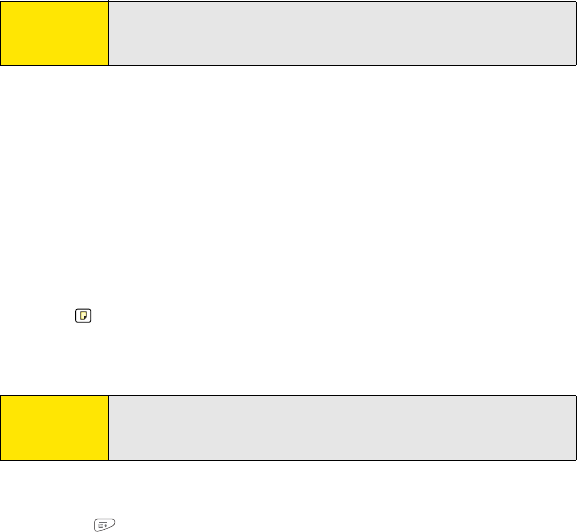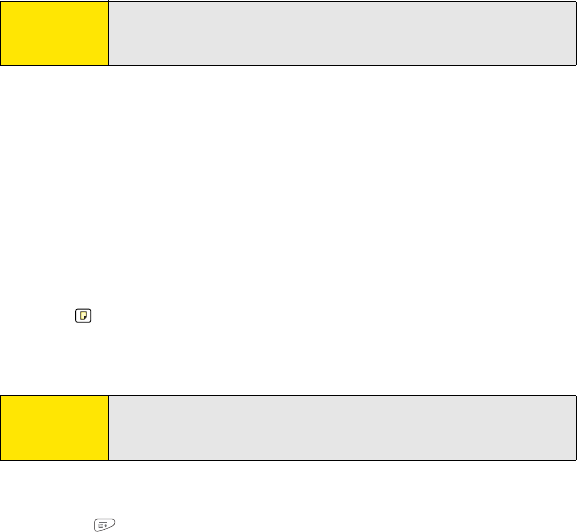
226 Section 5A: Organizer Features
Editing or Deleting an Event
1. Select the event you want to edit or delete.
2. Select Details.
3. In addition to the settings covered earlier in this chapter, you can also change any of
the following settings:
Ⅲ Date and Time indicate when the event takes place. Change these settings to
reschedule the event.
Ⅲ Location provides space for you to enter a description of where the event takes
place.
Ⅲ Category sets the color-coded category for this event.
Ⅲ Note provides space for you to enter additional text.
Ⅲ Delete removes the event from your Calendar.
4. Select OK.
Customizing Display Options for Your Calendar
1. Press Menu .
2. Select Options, and then select Display Options.
3. Select the Default View pick list, and then select the view you want to see when you
open Calendar.
Tip:
To save memory, you can purge your old events. Open the Record menu
and select Purge. Select the Delete Events Older Than pick list and select
a time frame. Select OK.
Tip:
If you synchronize with Microsoft Outlook and your events include other
people, a With field appears in the Details dialog box and your attendee
information appears in this field after you synchronize.