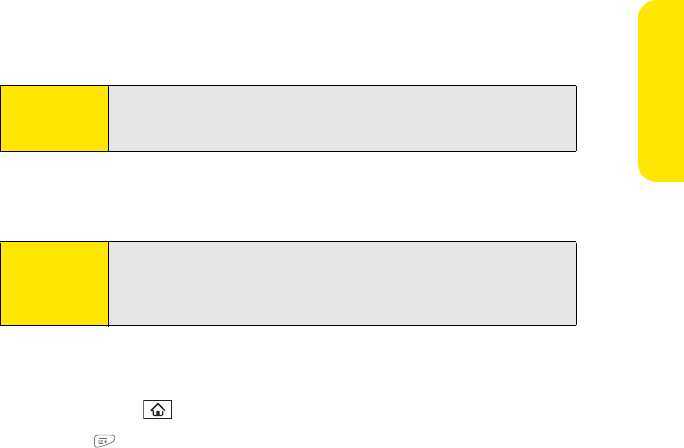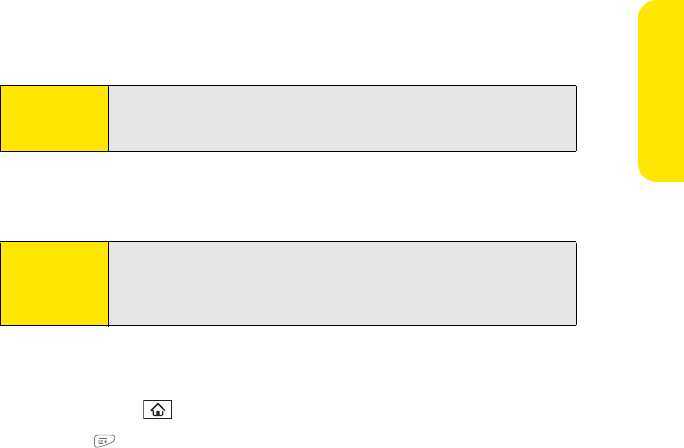
Section 6A: Managing Files 271
Managing Files
Accessing Items Stored on an Expansion Card
When an expansion card contains items such as pictures or songs, you can access those
items directly from the card.
1. Insert the expansion card into the expansion card slot. (Applications view
automatically appears.)
2. Select the category pick list in the title bar, and then select All.
3. Select the icon for the application in which you want to open the item. For example,
to view a picture, select Pics&Videos.
Copying Applications Between an Expansion Card and Your Device
You can copy applications between your Centro device and your expansion card.
1. Make sure the card is not write-protected. (For details, see the instructions that came
with your card.)
2. Press Applications .
3. Press Menu .
Tip:
Install the Palm® Files application to easily browse and manage files on
an expansion card. Press Applications, select My Centro, select the Bonus
tab, and then select Files.
Tip:
Before you copy an application to an expansion card, make sure that it is
compatible with Palm OS software version 5.4.5 or later. Some
applications do not work with expansion cards and do not allow you to
store files in a location that is separate from the application.