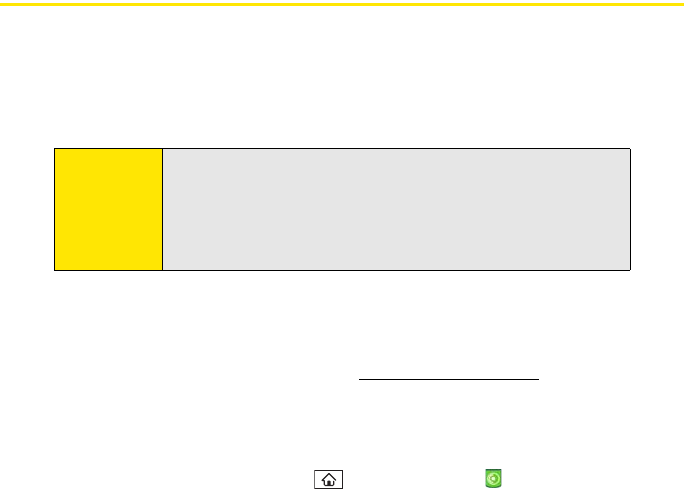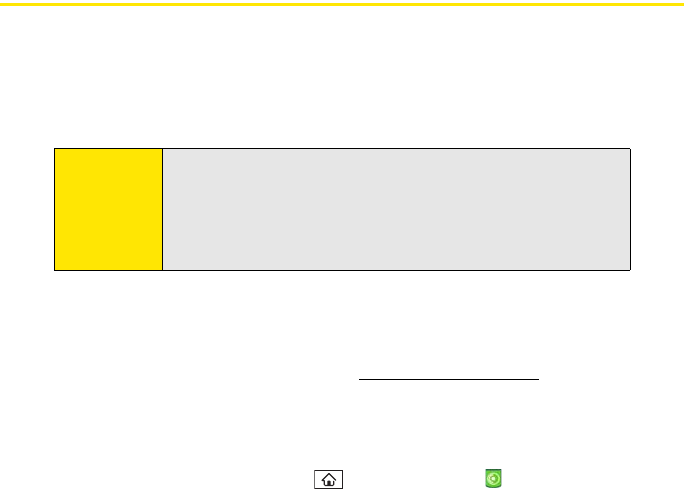
202 Section 4B: Music
Transferring Music Files From Your Computer (Windows)
To play songs on your Palm Centro™ smart device, you must copy audio files from a
computer to your device using the included Pocket Tunes
Deluxe
TM
application. Make sure
the Pocket Tunes Deluxe application is open before you begin. Files can be copied from a
variety of desktop music applications, including Windows Media Player, Sprint Music
Manager, and others.
If an expansion card is inserted into the device, on a Windows computer, the music files are
copied to an “Audio” folder on the expansion card. If you don’t have an expansion card
inserted, the music files are copied to device memory.
For more information about Pocket Tunes, visit www.pocket-tunes.com
.
1. If you are transferring from a Mac computer, insert an expansion card into your
device. This step is optional for Windows users.
2. Connect your Centro device to your computer with the USB sync cable.
3. On your device, press Applications and select pTunes .
Note:
There may be restrictions that prevent you from downloading, viewing,
and/or copying a video or music file (for example, DVD, CD, or MP3 file).
You may also be prohibited from providing copies of the video or music
file to any third person. It is your responsibility to ensure that you have
obtained the legal right to use the video or music file for personal use
and to honor any restrictions imposed by the original content providers.