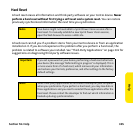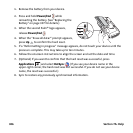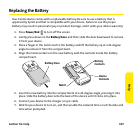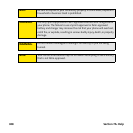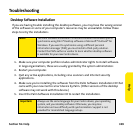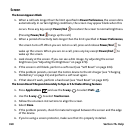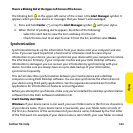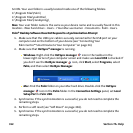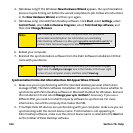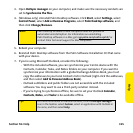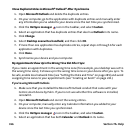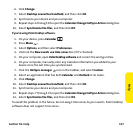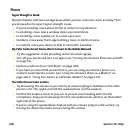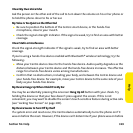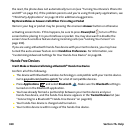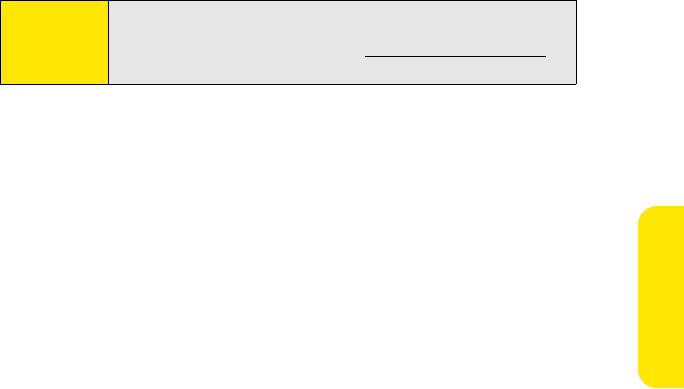
Section 7A: Help 313
Help
6. If problems persist and you’re synchronizing through a USB hub, try connecting the
sync cable to a different USB port, or directly to your computer’s built-in USB port.
7. Synchronize. If the synchronization is successful, you do not need to complete the
remaining steps.
8. (Windows only) Uninstall Palm Desktop software. Click Start, select Settings, select
Control Panel, select Add or Remove Programs, select Palm Desktop software, and
then click Change/Remove.
9. Reboot your computer.
10. Reinstall the synchronization software from the Palm Software Installation CD that
came with your device.
Synchronization Starts But Stops Without Finishing
If you upgraded from a previous Palm OS® by ACCESS device or received a system error, such
as Sys0505, there may be conflicts with software on your device.
1. Locate your Backup folder and rename the folder (for example, BackupOld). Note that
“Palm” in the following locations might be “Handspring” or “palmOne,” based on the
device you’re upgrading from:
Ⅲ Windows: C:\Program Files\Palm\<device name>
Ⅲ Mac: Mac HD\Applications\Palm\Users\<device name>
2. Synchronize.
3. Manually reinstall any third-party applications you want on your device. If necessary,
use the items in the old Backup folder you renamed.
Note:
Palm Desktop software for Mac computers does not provide an
automated uninstall option. For information on uninstalling
Palm Desktop software on a Mac, go to go.palm.com/centro-sprint/ or
contact Palm Technical Support for Mac computers.