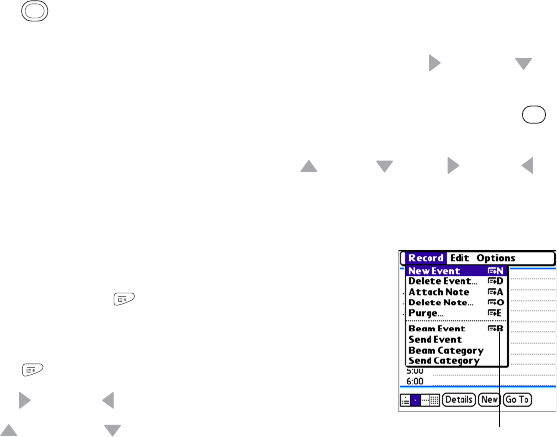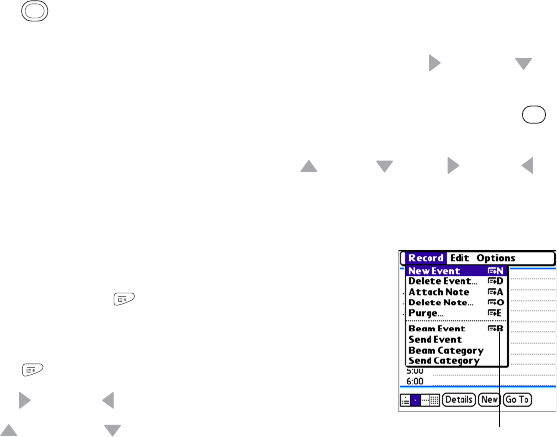
44 Section 2A: Moving Around
Highlighting Text
You can use the stylus to highlight text on the screen.
ⅷ Tap and drag the stylus across the text you want to highlight.
ⅷ To highlight a word, double-tap it.
ⅷ To highlight a paragraph, triple-tap it.
Accessing Command Buttons
In most applications, command buttons such as New, OK, and Details appear at the bottom
of the screen. In many cases, you can jump directly to these buttons instead of scrolling to
them. The 5-way controls vary according to the application, but here are some general
rules that apply to most applications:
ⅷ From a list screen, such as the Contacts list or Memos list, press Right or Down to
jump to the first button.
ⅷ From a screen where you create or edit entries, such as Edit Contacts, press Center
to jump to the first button.
ⅷ From a dialog box, such as Edit Categories, press Up , Down , Right , or Left to
scroll to the buttons.
Selecting Menu Items
Many applications have menus to provide access to additional
features. These menus are usually hidden from view, but they
appear when you press Menu . To get the most out of your
device, it’s a good idea to familiarize yourself with the additional
features available through the various application menus.
1. Press Menu to open an application’s menus.
2. Press Right and Left to switch between menus.
3. Press Up and Down to highlight a menu item.