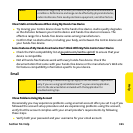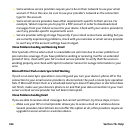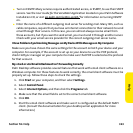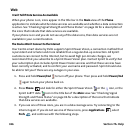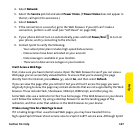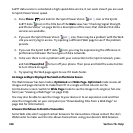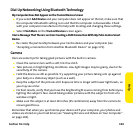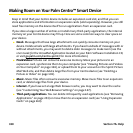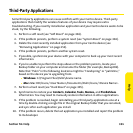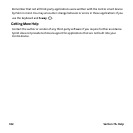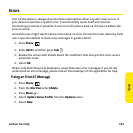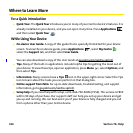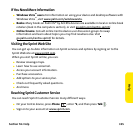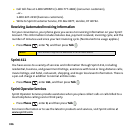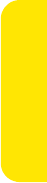
Section 7A: Help 329
Help
Dial-Up Networking Using Bluetooth Technology
My Computer Does Not Appear on the Trusted Devices Screen
ⅷ If you select Add Device and your computer does not appear on the list, make sure that
the computer’s Bluetooth setting is on and that the computer is discoverable. Check
with your computer manufacturer for help with locating and changing these settings.
ⅷ Select Find More on the Trusted Devices screen again.
I Get a Message That There Is an Error Creating a DUN Connection With My Palm Centro Smart
Device
ⅷ Re-create the partnership between your Centro device and your computer (see
“Accepting a Connection From Another Bluetooth Device” on page 173).
Camera
Here are some tips for taking good pictures with the built-in camera:
ⅷ Clean the camera’s lens with a soft, lint-free cloth.
ⅷ Take pictures in bright lighting conditions. Low-light images may be grainy, due to the
sensitivity of the camera.
ⅷ Hold the device as still as possible. Try supporting your picture-taking arm up against
your body or a stationary object (such as a wall).
ⅷ Keep the subject of the pictures still. Exposure time is longer with lower light levels, so
you may see a blur.
ⅷ For best results, verify that you have the brightest light source coming from behind you,
lighting the subject’s face. Avoid taking indoor pictures with the subject in front of a
window or light.
ⅷ Make sure the subject is at least 18 inches (45 centimeters) away from the camera to
ensure good focus.
Remember that when you synchronize your device with your computer, your photos and
videos are stored on your hard drive (see “Viewing Pictures and Videos on Your Computer”
on page 194).