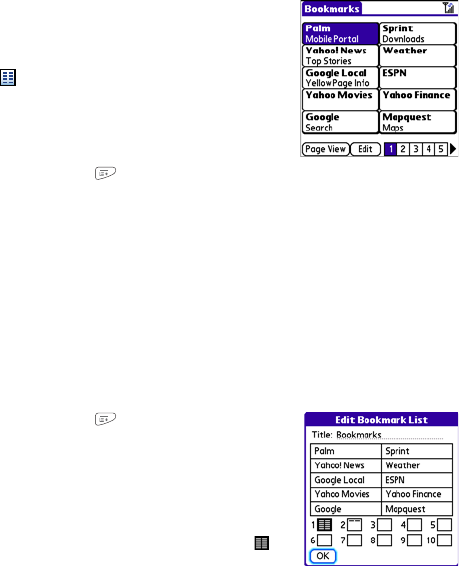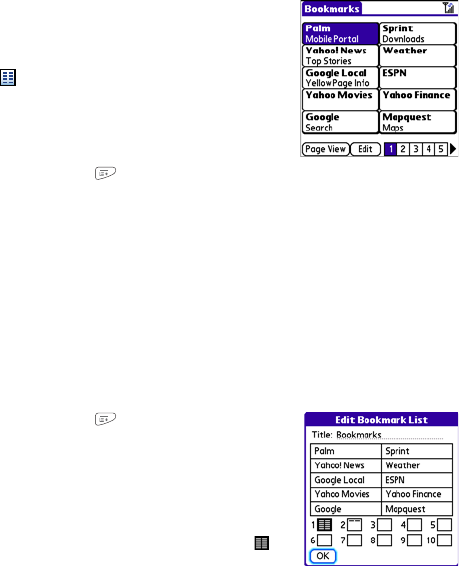
166 Section 3D: Browsing the Web
Viewing Bookmarks or Saved Pages
Bookmarks and saved pages appear in Bookmarks view. Saved
pages are indicated by a small triangle in the upper-right corner of
the bookmark.
1. Select the Bookmarks icon.
2. Select the bookmark or saved page you want to view.
Editing or Deleting a Bookmark or Saved Page
1. From Bookmarks view, press Menu .
2. Select Edit Bookmarks from the Bookmarks menu.
3. Select the bookmark or saved page you want to edit or delete.
4. Enter the desired changes.
5. Select OK.
Arranging Bookmarks and Saved Pages
Bookmarks view includes ten pages of bookmarks, so that you can arrange bookmarks and
saved pages in a logical fashion. For example, you can store travel links on one page, stock
links on another, and business links on a third page.
1. From Bookmarks view, press Menu .
2. Select Edit Bookmarks on the Bookmarks menu.
3. Enter a title for this page of bookmarks.
4. Use the stylus to drag and drop a bookmark into another slot
on the current page of bookmarks. To move a bookmark to a
different page, drag and drop it onto the Bookmark Page
icon.
5. Select OK.