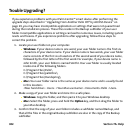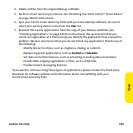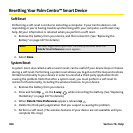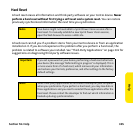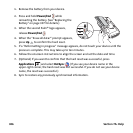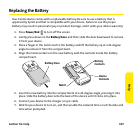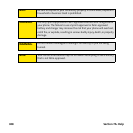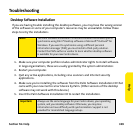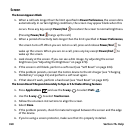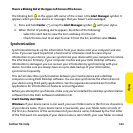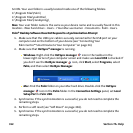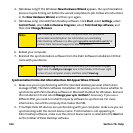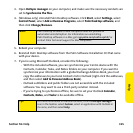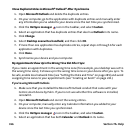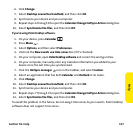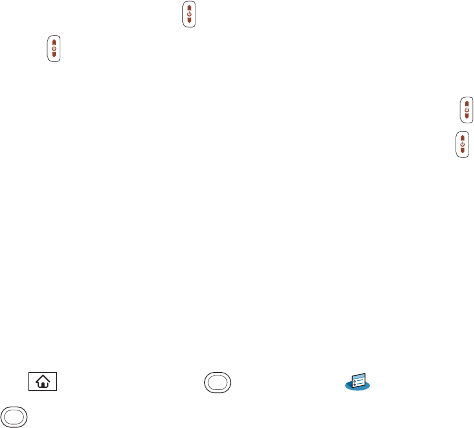
310 Section 7A: Help
Screen
The Screen Appears Blank
1. When a call lasts longer than the limit specified in Power Preferences, the screen dims
automatically. In certain lighting conditions, the screen may appear blank when this
occurs. Press any key except Power/End to restore the screen to normal brightness.
(Pressing Power/End hangs up the call.)
2. When a period of inactivity lasts longer than the limit specified in Power Preferences,
the screen turns off. When you are not on a call, press and release Power/End to
wake up the screen. When you are on a call, press any key except Power/End to
wake up the screen.
3. Look closely at the screen. If you can see a dim image, try adjusting the screen
brightness (see “Adjusting the Brightness” on page 278).
4. If the screen is still blank, perform a soft reset (see “Soft Reset” on page 304).
5. If the problem persists, connect the Centro device to the AC charger (see “Charging
the Battery” on page 15) and perform a soft reset again.
6. If that doesn’t work, perform a hard reset (see “Hard Reset” on page 305).
The Screen Doesn’t Respond Accurately to Taps or It Activates Wrong Features
1. Press Applications and use the 5-way to select Prefs .
2. Use the 5-way to select Touchscreen.
3. Follow the onscreen instructions to align the screen.
4. Select Done.
5. If the problem persists, check for material trapped between the screen and the edge
of the device.
6. If you’re using a screen protector, make sure that it is properly installed.