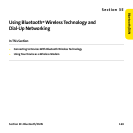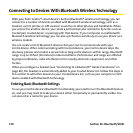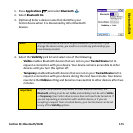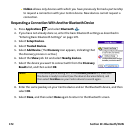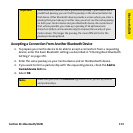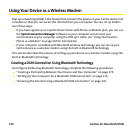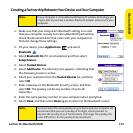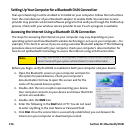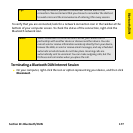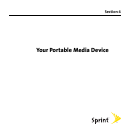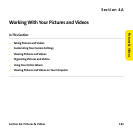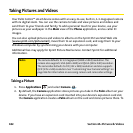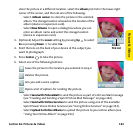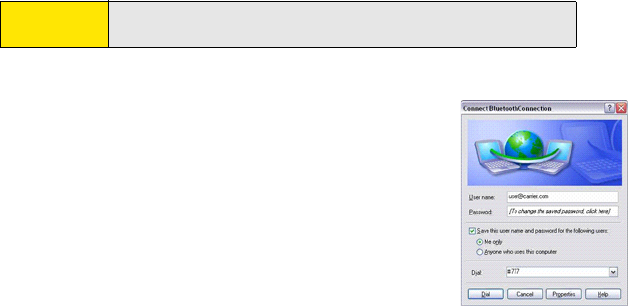
176 Section 3E: Bluetooth/DUN
Setting Up Your Computer for a Bluetooth DUN Connection
Dial-up networking must be enabled or installed on your computer. Follow the instructions
from the manufacturer of your Bluetooth adapter to enable DUN. Your wireless service
provider may provide customized software programs that walk you through the DUN setup
process. Check with your wireless service provider to see if such a program is available.
Accessing the Internet Using a Bluetooth DUN Connection
The steps for accessing the Internet on your computer may vary depending on your
operating system and how Bluetooth wireless technology is set up on your computer—for
example, if it is built-in versus if you are using a wireless Bluetooth adapter. If the following
procedure does not work with your computer, check your computer’s documentation for
how to set up Bluetooth technology to access the Internet using a DUN connection.
Before you begin, verify that DUN is enabled on both your computer and your device.
1. Open the Bluetooth screen on your computer and look for
the option for paired devices. Check your computer’s
documentation for how to open this screen and for the
name of the paired devices option.
2. Double-click the icon or option representing your device.
Your computer connects to your device and shows that DUN
services are available.
3. Double-click the DUN icon.
4. Enter the following in the Dial field: #777. You do not need
to enter anything in the User Name or Password field.
5. Click Dial. Once the connection is successfully established, you can browse the
Internet on your computer or download your email.
Note:
You may need to use a virtual private network (VPN) to access corporate
email. Check with your system administrator for more information.