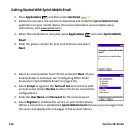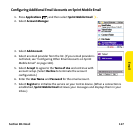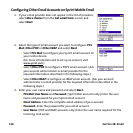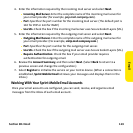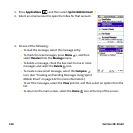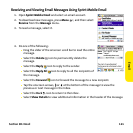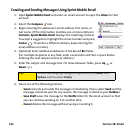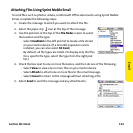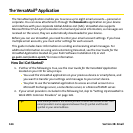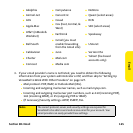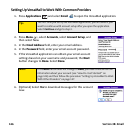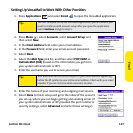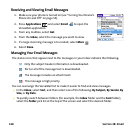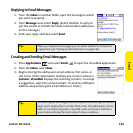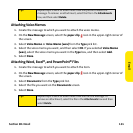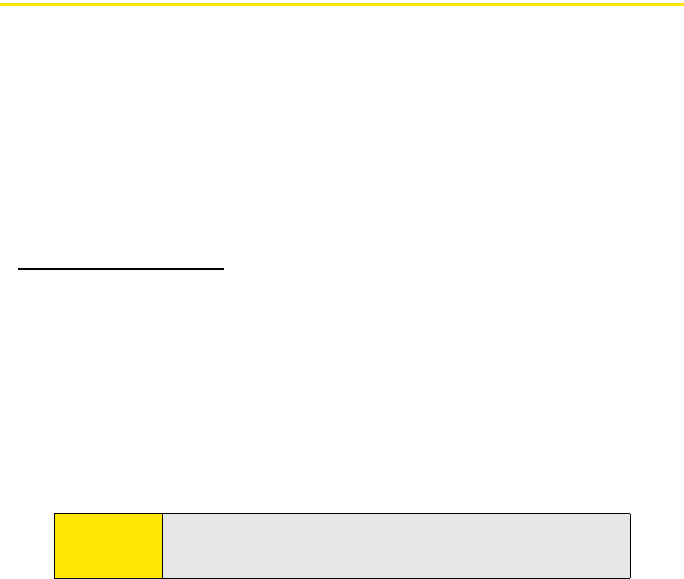
124 Section 3B: Email
The VersaMail® Application
The VersaMail application enables you to access up to eight email accounts—personal or
corporate. You can view attachments through the Documents application on your device
and interface with your corporate Global Address List (GAL). VersaMail also supports
Microsoft Direct Push synchronization of email and personal information; as messages are
received on the server, they are automatically downloaded to your device.
Before you can use VersaMail, you need to enter your email account settings. If you have
multiple email accounts, you must enter settings for each account.
This guide includes basic information on sending and receiving email messages. For
additional information on using and customizing Versamail, see the User Guide for the
VersaMail Application located on your Palm Software Installation CD, or visit
go.palm.com/centro-sprint/
for more information.
How Do I Get Started?
1. If either of the following is true, see the User Guide for the VersaMail Application
located on your CD for setup steps:
Ⅲ You used the VersaMail application on your previous device or smartphone, and
you want to transfer your settings and messages to your smart device.
Ⅲ You plan to use the VersaMail application to access an email account on a
Microsoft Exchange server, a Lotus Notes server, or a Microsoft MAPI server.
2. If your email provider is included in the following list, skip to “Setting Up VersaMail to
Work With Common Providers” on page 126.
Tip:
Your email provider is the service you use to send and receive email. Your
email provider’s name appears between the @ symbol and the dot
symbol in your email address.