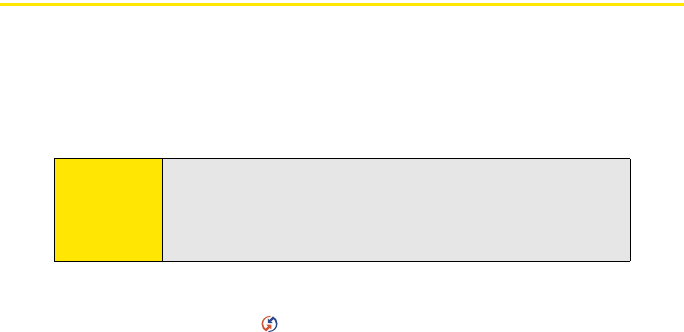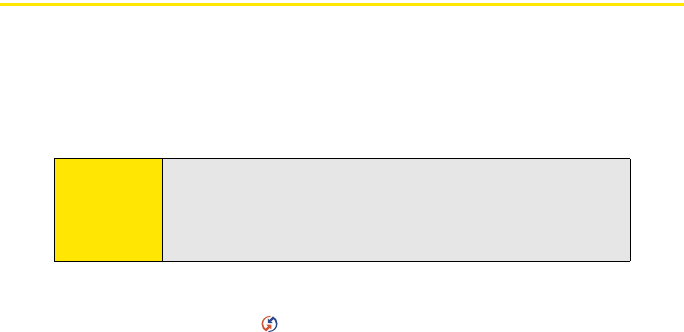
262 Section 6A: Managing Files
Synchronizing Information—Advanced
Changing Which Applications Sync
By default, information from Calendar, Contacts, Memos, Pics&Videos, and Tasks is updated
each time you sync your device with Palm Desktop software or Microsoft Outlook. You can
change which applications sync. For example, if you don’t use the Memos application and
you want to speed up synchronization, you can turn off synchronization for Memos.
On a Windows computer:
1. Click the HotSync manager icon in the taskbar in the lower-right corner of your
screen.
2. Select Custom.
3. Select your device name from the drop-down list at the top of the screen.
4. Select the application for which you want to turn synchronization on or off, and then
click Change.
5. Do one of the following:
Ⅲ Select Synchronize the files to turn on synchronization for an application.
Ⅲ Select Do nothing to turn off synchronization for an application that currently
synchronizes (for example, to turn off synchronization for Memos if you do not
use that application).
Tip:
Windows: If you set up your device to sync with Outlook®, see the
online Outlook synchronization Help to learn how to change which
applications synchronize. Click the HotSync® manager icon in the
taskbar in the lower-right corner of your computer screen, and then
select Custom to view the list of applications that sync with Outlook.