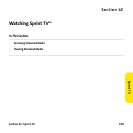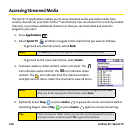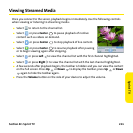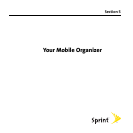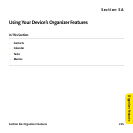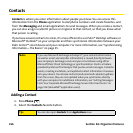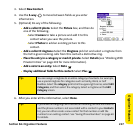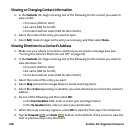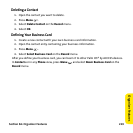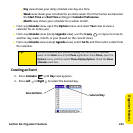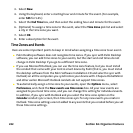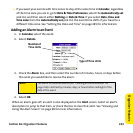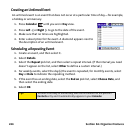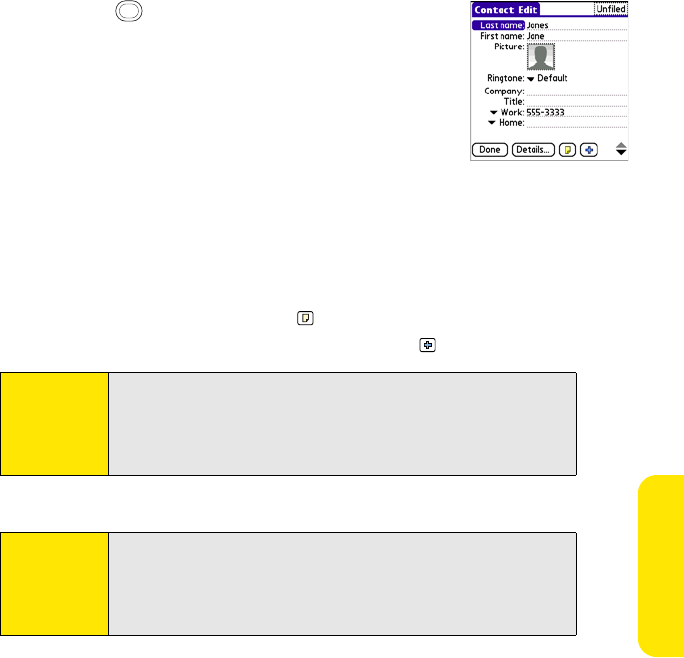
Section 5A: Organizer Features 217
Organizer Features
3. Select New Contact.
4. Use the 5-way to move between fields as you enter
information.
5. (Optional) Do any of the following:
Ⅲ Add a caller ID photo: Select the Picture box, and then do
one of the following:
ⅢSelect Camera to take a picture and add it to this
contact when you save the picture.
ⅢSelect Photos to add an existing picture to this
contact.
Ⅲ Add a caller ID ringtone: Select the Ringtone pick list and select a ringtone from
the list to give incoming calls from this contact a distinctive ring.
Ⅲ Place the entry in a category or mark it private: Select Details (see “Working With
Private Entries” on page 293 for more information).
Ⅲ Add a note to an entry: Select Note .
Ⅲ Display additional fields for this contact: Select Plus .
6. After you enter all the information, select Done.
Tip:
You can assign a ringtone to an entire category of contacts. For example,
use a special ringtone for categories such as Family, Work, or Golf
Buddies. Select the category pick list in the upper-right corner, select Edit
Categories, and then select the category. Select a ringtone on the Edit
Category screen.
Tip:
If you make an outgoing call or receive an incoming call that has caller ID
and the phone number is not associated with a contact in your Contacts
list, you can either create a new contact for that number or add the
number to an existing contact. See “Saving Phone Numbers” on page 68
for details.