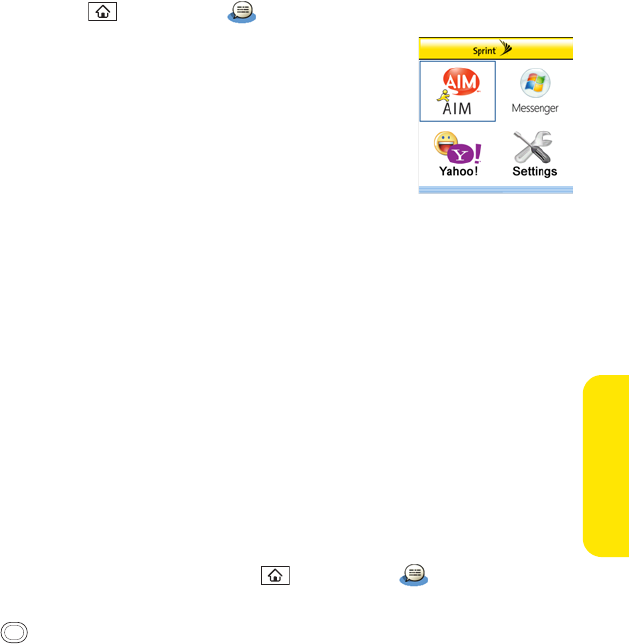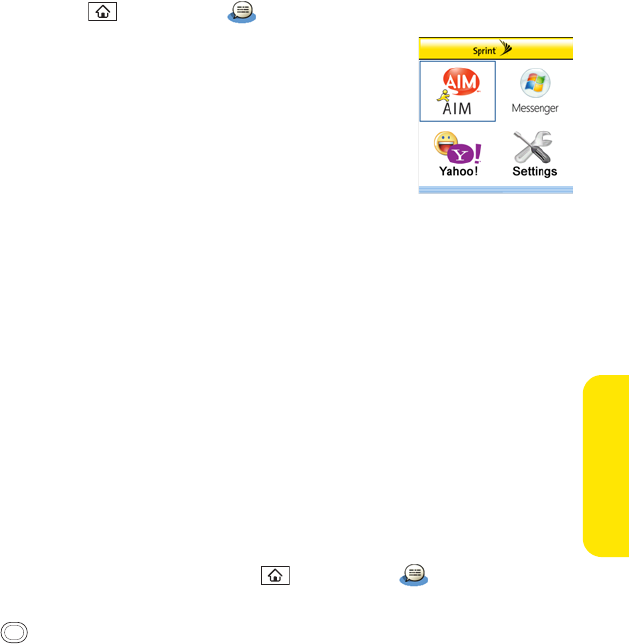
Section 3C: Messaging 155
Messaging
1. Press Applications and select IM .
2. Select an IM community.
3. Enter your username and password in the form requested by
the IM community.
4. (Optional) Select Save Password to have your password stored
in IM.
5. (Optional) Select Auto Sign On to automatically sign on to the
IM community whenever you select it.
6. Select Done or Sign On.
Once you sign on, you can add contacts to establish a list of people you want to correspond
with via Instant Messaging. You can also indicate whether or not you are available for
Instant Messaging.
Sending a Message
You can select Quick Text and emoticons to make your messages quick and easy to enter or
you can simply enter text in the usual way.
1. Sign on to an IM community.
2. Select Send Message To and select a recipient from your contacts list.
3. Enter the text of your message and select Send.
Receiving a Message
You can receive messages as long as you are signed on to an IM community. A beep
announces the arrival of an IM message.
1. When you hear a beep, press Applications and select IM .
2. Select an IM community you are signed on to. If you don’t see your message, use the
5-way to switch among IM communities until your message is visible.