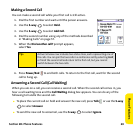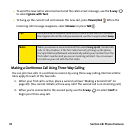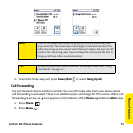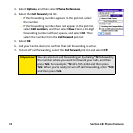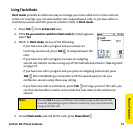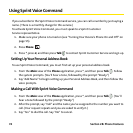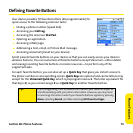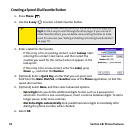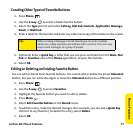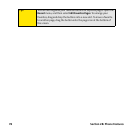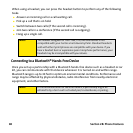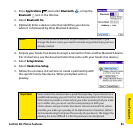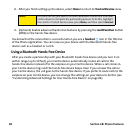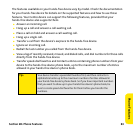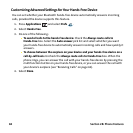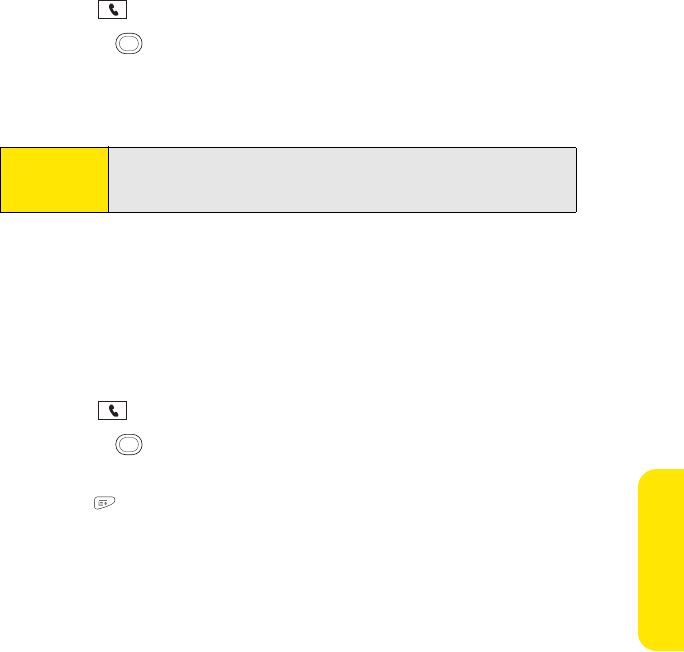
Section 2B: Phone Features 77
Phone Features
Creating Other Types of Favorite Buttons
1. Press Phone .
2. Use the 5-way to select a blank favorite button.
3. Select the Type pick list and select Call Log, Dial Pad, Contacts, Application, Message,
Email, or Web Link.
4. Enter a label for the favorite and enter any other necessary information on the screen.
5. (Optional) Enter a Quick Key, a letter that you can press and hold from the Main, Dial
Pad, or Favorites view of the Phone application, to open the favorite.
6. Select OK.
Editing or Deleting an Existing Favorite Button
You can edit or delete most favorite buttons. You cannot edit or delete the preset Voicemail
button, but you can add extra digits or move the Voicemail button to a different position.
1. Press Phone .
2. Use the 5-way to access Favorites.
3. Highlight the favorite button you want to edit or delete.
4. Press Menu .
5. Select Edit Favorites Button on the Record menu.
6. To edit the entry, make the desired changes. (For example, you can add a Quick Key
shortcut to any favorite.) To delete the entry, select Delete.
7. Select OK.
Tip:
When creating a Message or Email favorite you can enter multiple
addresses; simply separate each address with a comma. This is an easy
way to send messages to a group of people.