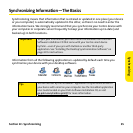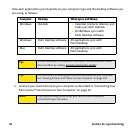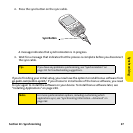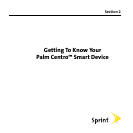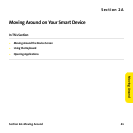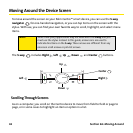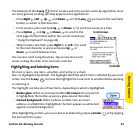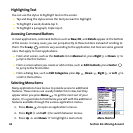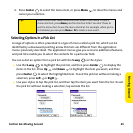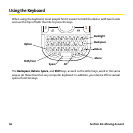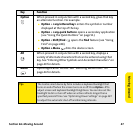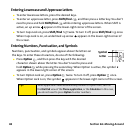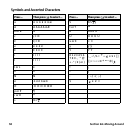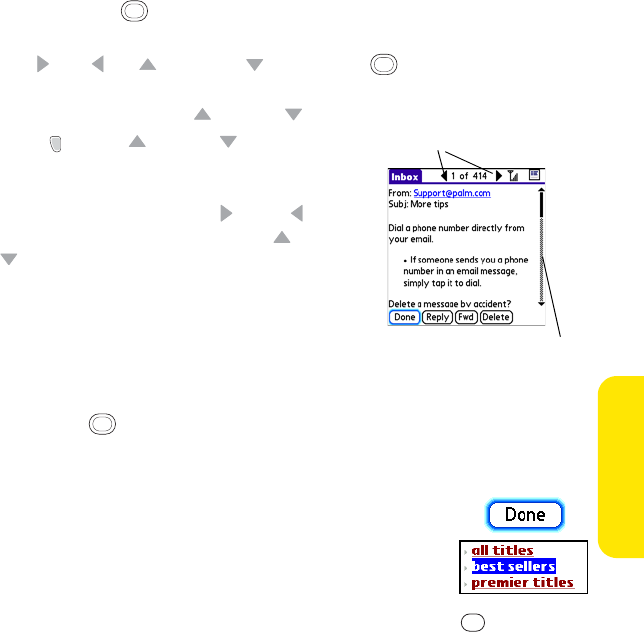
Section 2A: Moving Around 43
Moving Around
The behavior of the 5-way for list screens and entry screens varies by application. Here
are some general scrolling tips that apply to most applications:
ⅷ Press Right , Left , Up , and Down on the 5-way to move to the next field,
button, or action in that direction.
ⅷ In list screens, press and hold Up or Down to scroll one screen at a time.
ⅷ Press Option and Up or Down to scroll to the
next page of information within the current record (see
“Using the Keyboard” on page 46).
ⅷ When inside a text field, press Right or Left to scroll
to the next character or word, and press Up or
Down to scroll between lines.
You can also scroll using the stylus. Tap an onscreen scroll
arrow, or drag the slider of an onscreen scroll bar.
Highlighting and Selecting Items
On most screens, one item—a button, a list entry, or a check
box—is highlighted by default. The highlight identifies which item is affected by your next
action. Use the 5-way to move the highlight from one item to another before opening
or selecting it.
The highlight can take one of two forms, depending on what is highlighted:
ⅷ Border glow: When an onscreen button (OK, Cancel, etc.) or pick list
is highlighted, the button acquires a glow around its border.
ⅷ Colored background: When a phone number, text, an email
address, or a Web link is highlighted, the item appears as white text
against a colored background.
After highlighting an item, you can select or activate it by pressing Center or by tapping
the item with the stylus.
Scroll Arrows
Scroll Bar