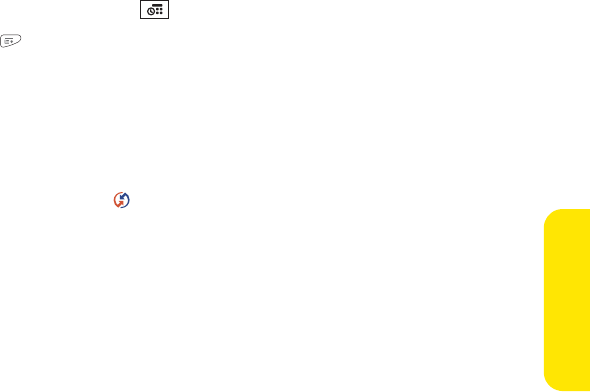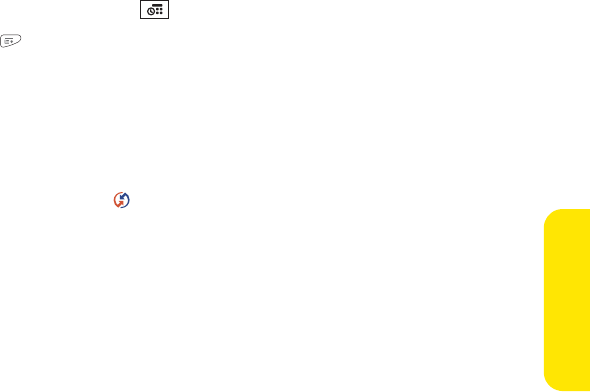
Section 7A: Help 317
Help
6. Click Change.
7. Select Desktop overwrites handheld, and then click OK.
8. Synchronize your device and your computer.
9. Repeat steps 6 through 8 to open the Calendar Change HotSync Action dialog box.
10. Select Synchronize the files, and then click OK.
If you’re using Palm Desktop software:
1. On your device, press Calendar .
2. Press Menu .
3. Select Options, and then select Preferences.
4. Uncheck the New events use time zones box (if it's checked).
5. On your computer, open Palm Desktop software and correct the wrong entries.
6. On your computer, manually enter any Calendar information you added to your
device since the last time you synchronized.
7. Click the HotSync manager icon in the taskbar, and select Custom.
8. Select an application that has both Calendar and Outlook in its name.
9. Click Change.
10. Select Desktop overwrites handheld, and then click OK.
11. Synchronize your device and your computer.
12. Repeat steps 7 through 9 to open the Calendar Change HotSync Action dialog box.
13. Select Synchronize the files, and then click OK.
To avoid this problem in the future, do not assign time zones to your events. Palm Desktop
software does not support time zones.