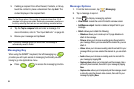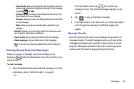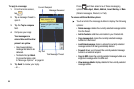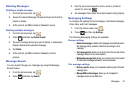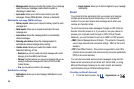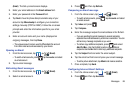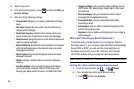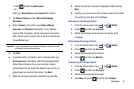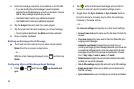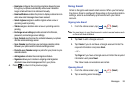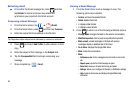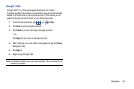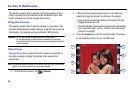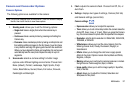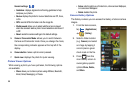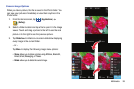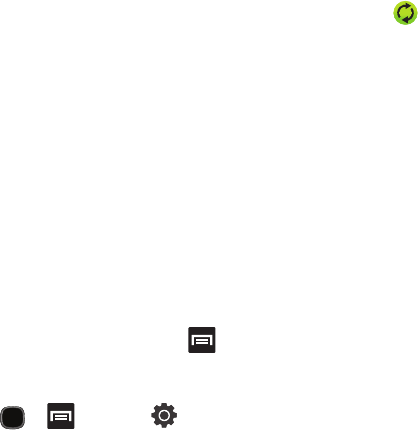
92
5.
Enter the message recipient’s email address in the
To
field.
•
If you are sending the email message to several recipients,
separate the email addresses by a comma or semicolon. You can
add as many message recipients as you want.
•
Use the
Cc
field to carbon copy additional recipients.
•
Use the
Bcc
field to blind copy additional recipients.
6. Tap the
Subject
field and enter the email subject.
7. Tap the email text field and compose your email message.
•
To add a picture attachment, tap
Attach
and make a selection.
8. Once complete, tap
Send
.
Deleting an Exchange Email Message
ᮣ
Touch and hold an email (from your inbox list) and select
Delete
from the on-screen context menu.
– or –
With the email message displayed, press and then tap
Delete
.
Configuring Microsoft Exchange Email Settings
1. Press and then tap
Accounts and
sync.
2. Tap within the Microsoft Exchange account field to
reveal the account’s synchronization settings screen.
3. Toggle either the
Sync Contacts
or
Sync Calendar
fields to
force the device to manually resync either the exchange
Contacts or Calendar entries.
– or –
Tap
Account settings
and specify any other email settings:
• Account name
displays the name used by the device to track the
account.
• Your name
displays the name used in the From field within your
outgoing email messages.
• Amount to synchronize
to assign the sync range for your
incoming and outgoing email messages between your phone and
your external exchange server. How many days worth of email
messages should the phone and server synchronize. Choose
from:
1 day
,
3 days
,
1 week
,
2 weeks
, or
1 month
.
• Default account
assigns this account as the default used when
sending out new email messages.
• Out of office settings
assigns this account’s out of office settings.
• Empty server trash
: allows you to delete your email account’s
trash bin remotely.
• Sync schedule
allows you to configure your email sync schedule.