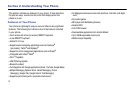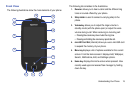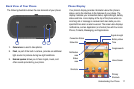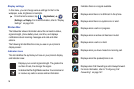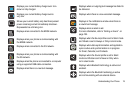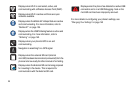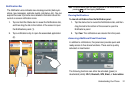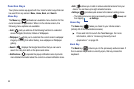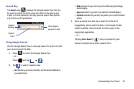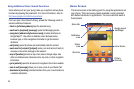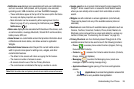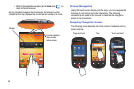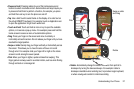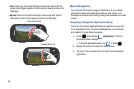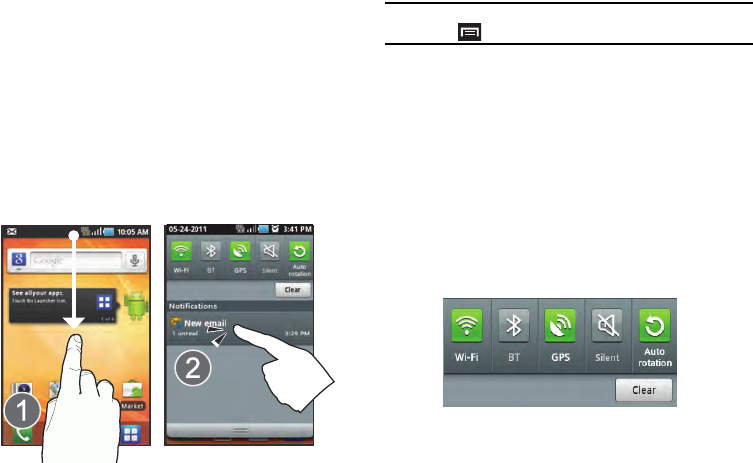
Understanding Your Phone 21
Notification Bar
The Notification area indicates new message events (data sync
status, new messages, calendar events, call status, etc). You can
expand this area to provide more detailed information about the
current on-screen notification icons.
1. Tap and hold the Status bar to reveal the Notifications tab,
and then drag the tab to the bottom of the screen to open
the Notifications panel (1).
2. Tap a notification entry to open the associated application
(2).
Note:
The Notifications panel can also be opened on the Home screen by
pressing and then tapping
Notifications
.
Clearing Notifications
To clear all notifications from the Notification panel:
1. Tap the status bar to reveal the Notifications tab, and then
drag the tab to the bottom of the screen to open the
Notifications panel
2. Tap
Clear
. The notifications are cleared from the panel.
Accessing Additional Panel Functions
In addition to notifications, this panel also provides quick and
ready access to five device functions. These can be quickly
activated or deactivated.
The following functions can either be activated (green) or
deactivated (white):
Wi-Fi
,
Bluetooth
,
GPS
,
Silent
, or
Auto rotation
.