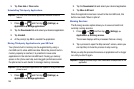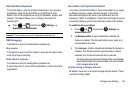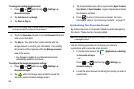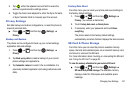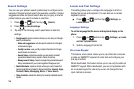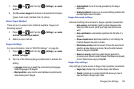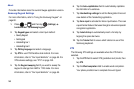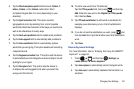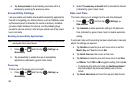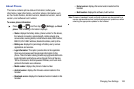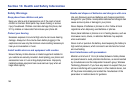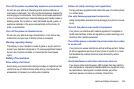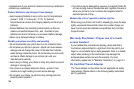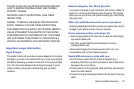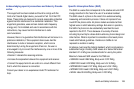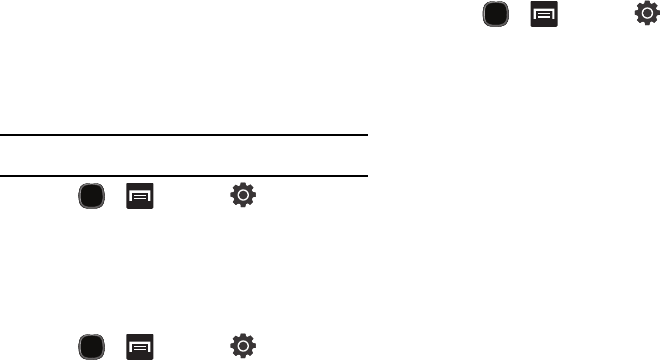
162
4.
Tap
Auto-punctuate
to automatically punctuate within a
sentence by pressing the space key twice.
Accessibility Settings
Lets you enable and disable downloaded accessibility applications
that aid in navigating your Android device, such as TalkBack (uses
synthesized speech to describe the results of actions), KickBack
(provides haptic feedback for actions), and SoundBack (plays
sounds for various actions). Also lets you enable use of the power
key to end calls.
Enabling Accessibility Applications
Note:
Accessibility applications are not provided with the phone; they must be
downloaded from Android Market.
1. Press and then tap (
Settings
)
Accessibility
.
2. Tap Accessibility to enable the use of accessibility
applications (indicated by green check mark).
Power key
To allow use of the power key to end calls:
1. Press and then tap (
Settings
)
Accessibility
.
2. Select
The power key ends calls
field to activate this feature
(indicated by green check mark).
Date and Time
This menu allows you to change the time and date displayed.
1. Press and then tap (
Settings
)
Date and time
.
2. Tap
Automatic
to allow automatic setting of the date and
time (indicated by green check mark) or disable automatic
setting.
If automatic date and time setting has been deactivated, manually
adjust the settings as required:
3. Tap
Set date
and use the plus and minus icons to set the
Month
,
Day
, and
Year
then touch
Set
.
4. Tap
Select time zone
, then touch a time zone.
5. Tap
Set time
and use the plus and minus icons to set
Hour
and
Minute
. Touch
PM
or
AM
to toggle the setting
, then tap
Set
.
•
To display the time in 24-hour format, tap
Use 24-hour format
. If
this is not enabled, the phone automatically uses a 12-hour
format.
6. Tap
Select date format
and touch the required date format.