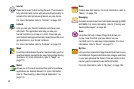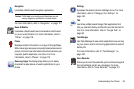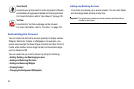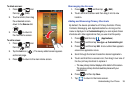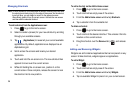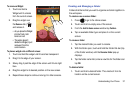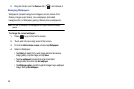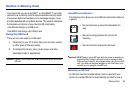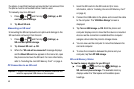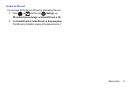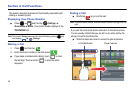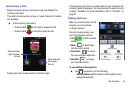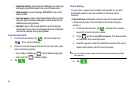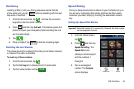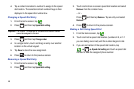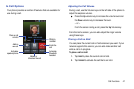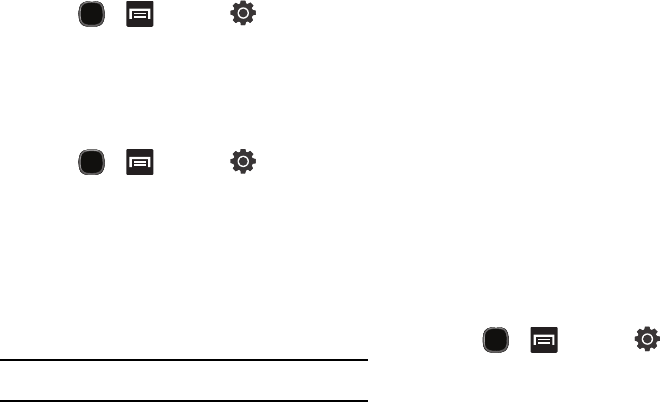
40
the phone. A card that has been unmounted but not removed from
the phone must be remounted before it can be used.
To manually mount an SD card:
1. Press and then tap (
Settings
) SD
card and phone storage.
2. Tap
Mount
SD card.
Umounting an SD card
Unmounting the SD card prevents corruption and damage to the
SD card while removing it from the slot.
1. Press and then tap (
Settings
)
SD card and phone storage.
2. Tap
Unmount
SD card
OK.
3. When the “
SD card will be unmounted
” message displays
and the
Mount SD card
now appears in the menu list, open
the phone and remove the SD card. For more information,
refer to “Installing the microSD Memory Card” on page 4.
PC Connection to an SD card
Important!:
If access to the external SD card is not available, download and
install the appropriate USB drivers on the computer.
1. Insert the SD card into the SD card slot (For more
information, refer to “Installing the microSD Memory Card”
on page 4.)
2. Connect the USB cable to the phone and connect the cable
to the computer. The “
USB Mass Storage
” screen is
displayed.
3. Tap
Turn on USB storage
OK. Both the phone and
computer display icons to show that the device is mounted.
As soon as the connection is established the computer
assigns a drive letter the phone’s storage device.
4. You can now use the computer to move files between the
card and computer.
5. To close the connection between the phone and your
computer, tap
Turn Off USB storage
.
SD card Memory Status
To view the memory allocation for your SD card:
ᮣ
Press and then tap (
Settings
)
SD card and phone storage. The available memory
displays under the Total space and Available space
headings.