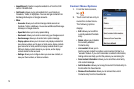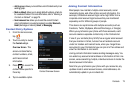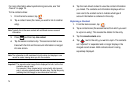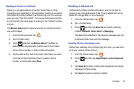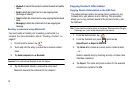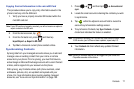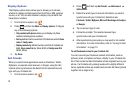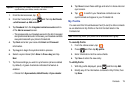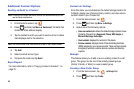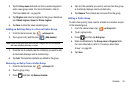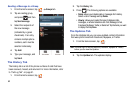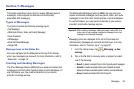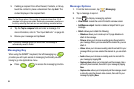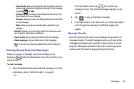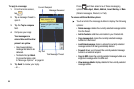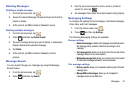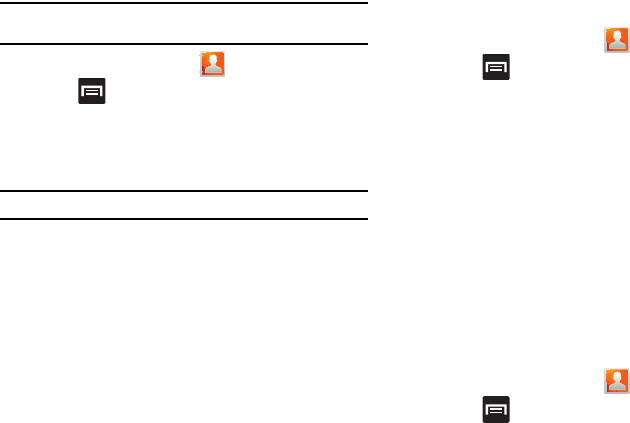
80
Additional Contact Options
Sending an Email to a Contact
Note:
Contacts must contain and email account and address before you can
use the Send email feature.
1. From the Home screen, tap .
2. Press and then tap
More
Send email
. Contacts that
contain an email address display.
3. Tap the contact to which you want to send an email. A check
mark displays next to the selection.
Note:
The select contact must have an email as part of their details screen.
4. Tap
Add
.
5. Select an email account type.
6. Compose the email and tap
Send
.
Export/Import
For more information, refer to “Copying Contact Information” on
page 76.
Contact List Settings
From this menu you can determine the default storage location for
Contacts, display your phone’s primary number, and view service
numbers listed in your Contact list.
1. From the Home screen, tap .
2. Press and then tap
More
Settings
.
3. Select one of the following options:
• Save new contacts to
: defines the default storage location of new
Contacts. Choose from:
Always ask
,
Phone
,
SIM
,
Google
, or
Microsoft Exchange ActiveSync
.
•Own numbers
: displays the number for this device.
• Service numbers
: displays the list of Service Dialing Numbers
(SDN) assigned by your service provider. These numbers include
emergency numbers, customer service numbers and directory
inquiries.
Groups
This feature allows you to add a new or existing contact to a call
group. This group can be one of the already present groups
(Family, Friends, or Work) or a user-created group.
Creating a New Caller Group
1. From the Home screen, tap
Groups
tab.
2. Press and then tap
Create
.