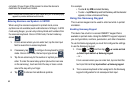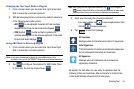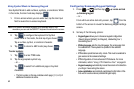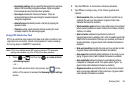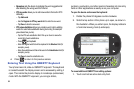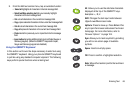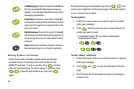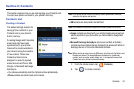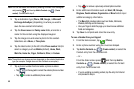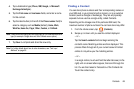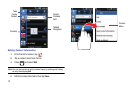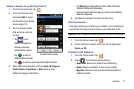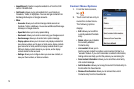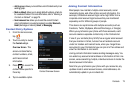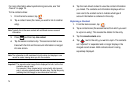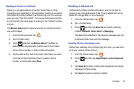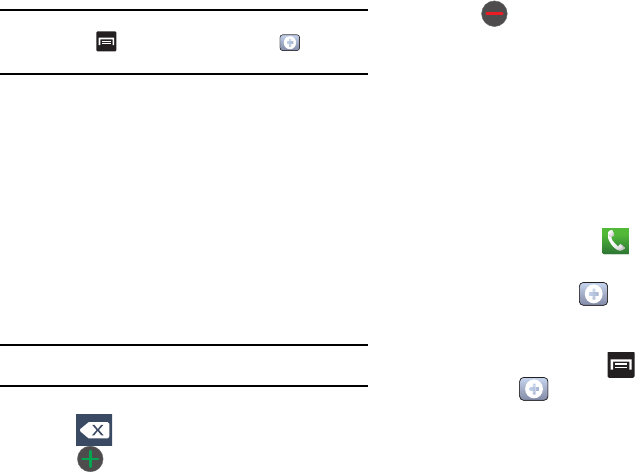
68
Note:
You can also add a new contact by entering a number from the keypad
and pressing and then tap
Add to Contacts
(
Create
contact
). Continue with step 3.
3. Tap a destination type (
Phone
,
SIM
,
Google
, or
Microsoft
Exchange ActiveSync
) (depending on where you want to
save the new contact information).
4. Tap the
Given name
and
Family name
fields, and enter a
name for this contact using the displayed keypad.
5. Tap the image icon and select a photo for this contact.
Selections are:
Album
, or
Take photo
.
6. Tap the label button (to the left of the
Phone number
field) to
select a category such as
Mobile
(default),
Home
,
Work
,
Work fax
,
Home fax
,
Pager
, Callback,
Other
,
or
Custom
.
Note:
These labels can change and are dependant on the selected destination
type (for example: Google does not offer Callback as an option).
7. Tap a phone number field and enter a phone number.
•
Tap on the keypad to correct the entered phone number.
•
Tap to enter an additional phone number
•
Tap to remove a previously entered phone number.
8. Enter additional information such as:
Email
,
IM
,
Groups,
Ringtone
,
Postal address
,
Organization
or
More
fields to input
additional category information.
•
The
More
field provides options such as: Notes, Nickname,
Website, Birthday and Anniversary.
•
Use your finger to slide the page up or down to see additional
fields and categories.
9. Tap
Save
to complete and store the new entry.
To save a Number from your Keypad:
1. From the Home screen, tap (
Phone
).
2. Enter a phone number using the on-screen dialpad.
3. Tap
Add to Contacts
(
Create contact
) or select the
Contact entry from the on-screen list.
– or –
From the dialer screen press and then tap
Add to
Contacts
(
Create contact
) or select the Contact
entry from the on-screen list.
•
If you're updating an existing contact, tap the entry from the list
and proceed to step 5.