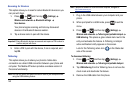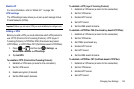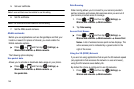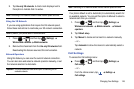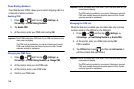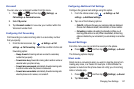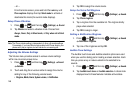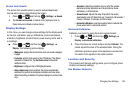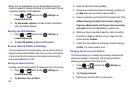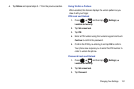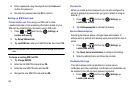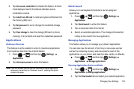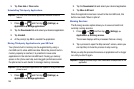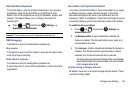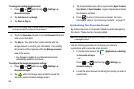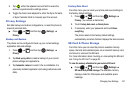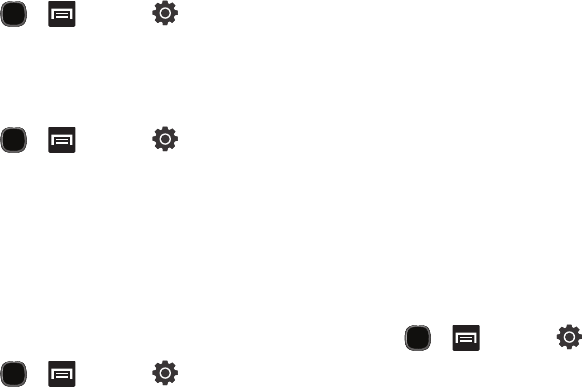
150
Before you use applications such as Google Maps to find your
location or search for places of interest, you must enable the use
of wireless networks or GPS satellites.
1. Press and then tap (
Settings
)
Location and security
.
2. Tap
Use wireless networks
to enable location information
using the wireless network.
Enabling the GPS Satellites
1. Press and then tap (
Settings
)
Location and security
.
2. Tap
Use GPS satellites
enable the GPS satellite.
Screen Unlock Pattern Settings
To secure data and limit phone access, you can set the phone to
require a screen unlock pattern each time you turn on the device,
or every time the phone wakes up from sleep mode (when the
screen automatically turns off).
Setting an Unlock Pattern
Creating a screen unlock pattern increases security on the phone.
1. Press and then tap (
Settings
)
Location and security
.
2. Tap
Set screen lock
Pattern
.
3. Read the instructions then tap
Next
.
4. Review the animated procedure for drawing a pattern and
tap
Next
when you are ready to draw a pattern.
5.
Draw your pattern by touching the first on-screen point. Then,
without removing your finger from the screen, drag your
finger over adjacent points until the gray trace line overlaps
each point
and they are highlighted by a green circle.
6. When you have connected at least four dots in a vertical,
horizontal or diagonal direction, lift your finger from the
screen and tap
Continue
.
7. Confirm the new pattern by redrawing it and then tapping
Confirm
. The Unlock pattern is set.
Changing the Screen Lock Pattern
This feature allows you to change the previously stored unlock
pattern and update it if necessary. This process is similar to
changing your password from time to time.
1. Press and then tap (
Settings
)
Location and security
.
2. Tap
Change screen lock
.
3. Retrace your current pattern on the screen.