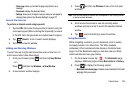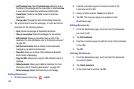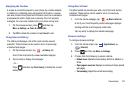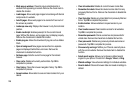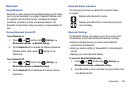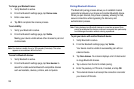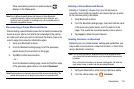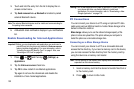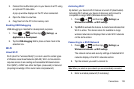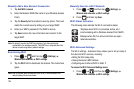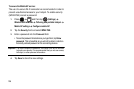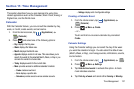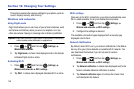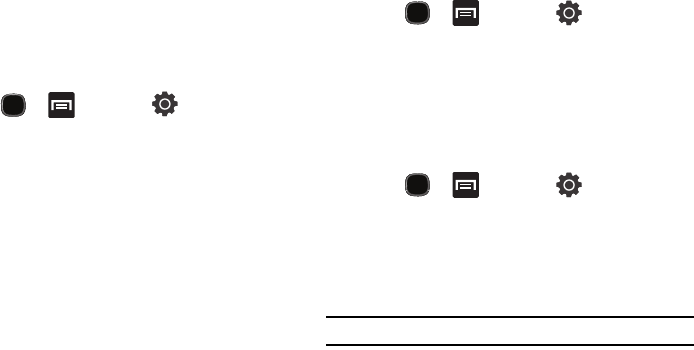
Connections 133
3.
Connect the multifunction jack on your device to a PC using
an optional PC data cable.
A pop-up window displays on the PC when connected.
4. Open the folder to view files.
5. Copy files from the PC to the memory card.
Enabling USB Debugging
USB debugging is intended for development purposes.
1. Press and then tap (
Settings
)
Applications
Development.
2. Tap the
USB debugging
field to place a check mark in the
selection box.
Wi-Fi
About Wi-Fi
Wi-Fi (short for "wireless fidelity") is a term used for certain types
of Wireless Local Area Networks (WLAN). Wi-Fi communication
requires access to an existing and accessible Wireless Access
Point (WAP). A WAP can either be Open (unsecured) or Secured
(requiring knowledge of the router name and password).
Activating Wi-Fi
By default, your device’s Wi-Fi feature is turned off (deactivated).
Activating Wi-Fi allows your device to discover and connect to
compatible in-range WAPs (Wireless Access Points).
1. Press and then tap (
Settings
)
Wireless and networks
Wi-Fi settings
.
2. Tap
Wi-Fi
to activate the feature. A checkmark indicates that
Wi-Fi is active. The device scans for available in-range
wireless networks and displays them under Wi-Fi networks
on the same screen.
Connecting to a Wi-Fi Network
1. Press and then tap (
Settings
)
Wireless and networks
Wi-Fi settings
.
The network names and security settings of detected Wi-Fi
networks display in the Wi-Fi networks section.
2. Tap the network you wish to connect to.
Note:
When you select an open network you are automatically connected.
3. Enter a wireless password (if necessary).