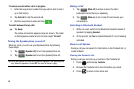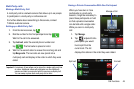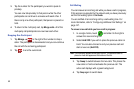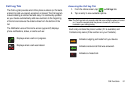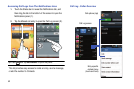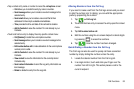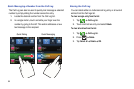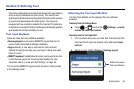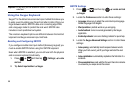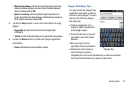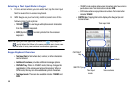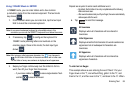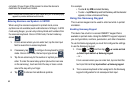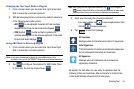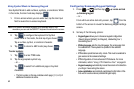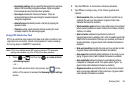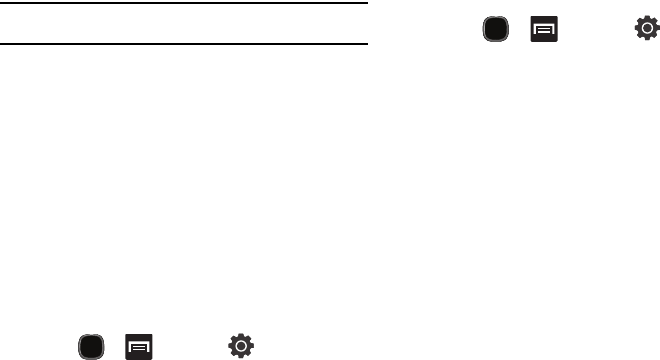
56
Important!:
At any time, you can access the QWERTY keyboard and directly
enter text.
Using the Swype Keyboard
Swype™ is the default on-screen text input method that allows you
to enter a word by sliding your finger from letter to letter, lifting your
finger between words. SWYPE uses error correcting algorithms
and a language model to predict the next word. SWYPE also
includes a touch predictive text system.
The onscreen keyboard options are different between the Android
keyboard and Swype onscreen input methods.
Enabling and Configuring SWYPE
If you configure another text input method (Samsung keypad) you
must re-enable SWYPE before using the SWYPE keyboard.
Even when SWYPE is enabled, you can still use both the physical
and on-screen keyboard functionality.
1. Press and then tap (
Settings
)
Locale
and text
.
2. Tap
Select input method
Swype
.
SWYPE Settings
1. Press and then tap
Locale and text
Swype
.
2. Locate the
Preferences
section to alter these settings:
• Language
: allows you to select the current text input language.
Default language is US English.
• Word prediction
: predicts words as you are typing.
• Audio feedback
: turns on sounds generated by the Swype
application.
• Enable tip indicator
: turns on a flashing indicator for quick help.
3. Locate the
Swype Advanced Settings
section to alter these
settings:
• Auto-spacing
: automatically inserts a space between words.
When you finish a word, just lift your finger and start the next
word.
• Auto-capitalization
: automatically capitalizes the first letter of a
sentence.
• Show complete trace
: sets whether the word trace line remains
on-screen as you swipe across the screen.