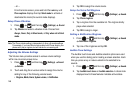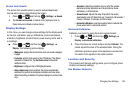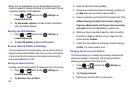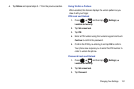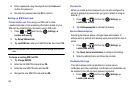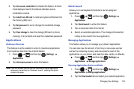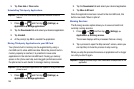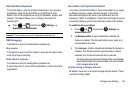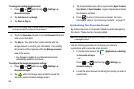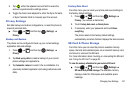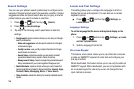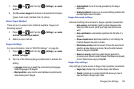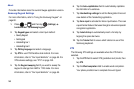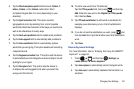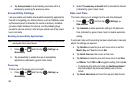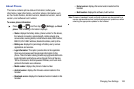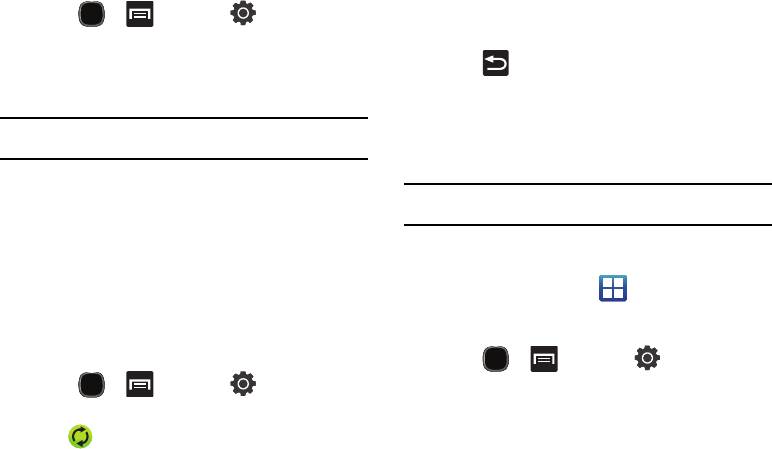
156
To manage an existing Google account
:
1. Press and then tap (
Settings
)
Accounts and sync
.
2. Tap
Add account
Google
.
3. Tap
Next
Sign in
.
Note:
If you do not already have a Google account, tap
Create
and follow the
on-screen prompts to create your new account.
4. Touch the
Username
(@gmail.com) and
Password
fields and
enter your information.
5. Tap
Sign in
. Your phone then communicates with the
Google servers to confirm your information. Your existing
Gmail account then appears within the
Manage accounts
area of the screen.
•
Any changes or updates to your Gmail account are then
automatically updated to your device.
To configure the Google management settings:
1. Press and then tap (
Settings
)
Accounts and sync
.
2. Tap within the Google account field to reveal the
account’s synchronization settings screen.
3. Tap the parameters you wish to synchronize (
Sync Contacts
,
Sync Gmail
, or
Sync Calendar
). A green checkmark indicates
the feature is enabled.
4. Press to return to the previous screen. For more
information, refer to “Synchronizing Contacts” on page 77.
Synchronizing Your Corporate Account
By default, there are no Corporate Calendar events managed by
the device. These must be manually added.
Note:
Once a corporate email account is created, it is automatically added as
a managed account.
Use the following procedure to configure your phone to
synchronize with a corporate email account.
1. From the Home screen, tap
(
Applications
)
Settings
Accounts and sync
.
– or –
Press and then tap (
Settings
)
Accounts and sync
.
2. Locate the email account containing the events you wish to
synchronize.