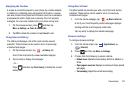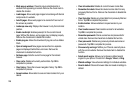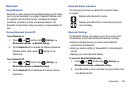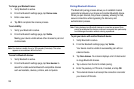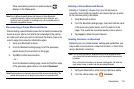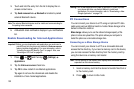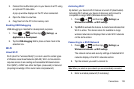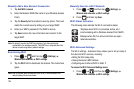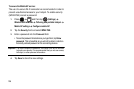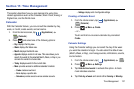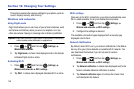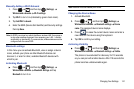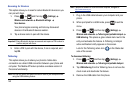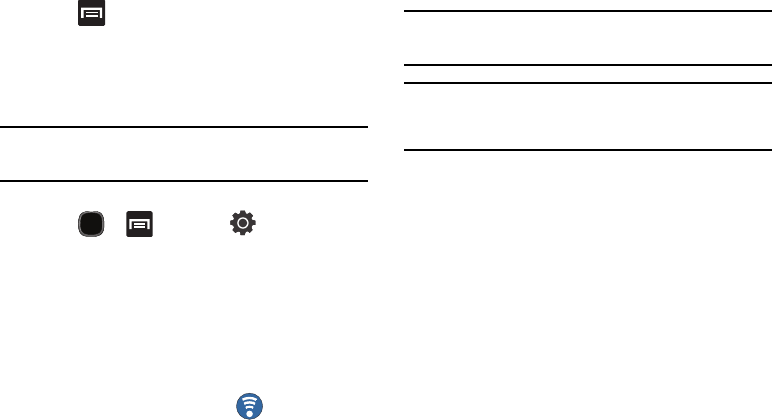
Connections 135
2.
Press and then tap
Advanced
.
Mobile AP
This feature allows you to turn your phone into a Wi-Fi hotspot.
The feature works best when used in conjunction with 3G data
services.
Important!:
The Mobile AP service can not be active at the same time as
Wi-Fi. Close your Wi-Fi connection prior to launching the Mobile
AP service.
To activate the Mobile AP service:
1. Press and then tap (
Settings
)
Wireless and networks
Tethering and portable hotspot
.
2. Tap
Mobile AP settings
Mobile AP
to activate the service
(indicated by a green checkmark in the selection field).
3. Tap
Configure mobile AP
to continue with the setup process.
4. Enter a Network SSID name. The default is
AndroidAP
.
5. Select a security option (Open or WPA2 PSK)
6. Confirm the Mobile AP service icon appears at the top
of the screen.
Note:
By default, the connection is open and not secured. It is recommended
that you access the Mobile AP settings and create a secure connection
by using a password for communication.
Note:
Using your 3G service and Mobile AP Hotspot drains your phone’s
battery at a much faster rate than when using any other feature
combination. The best way to keep using the phone as a hotspot is to
have it connected to a power supply.
To connect to the Hotspot:
1. Enable Wi-Fi (wireless) functionality on your target device
(laptop, media device, etc.).
2. Scan for Wi-Fi networks from the device and select your
phone hotspot from the network list.
•
The default name for your phone’s hotspot is
AndroidAP
.
3. Select this Hotspot and follow your on-screen instructions to
complete the connection.
4. Launch your Internet browser to confirm you have an
Internet connection.