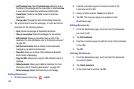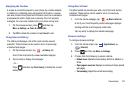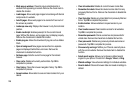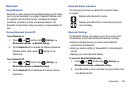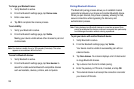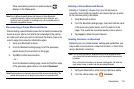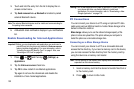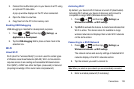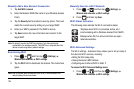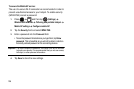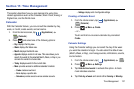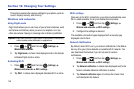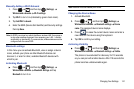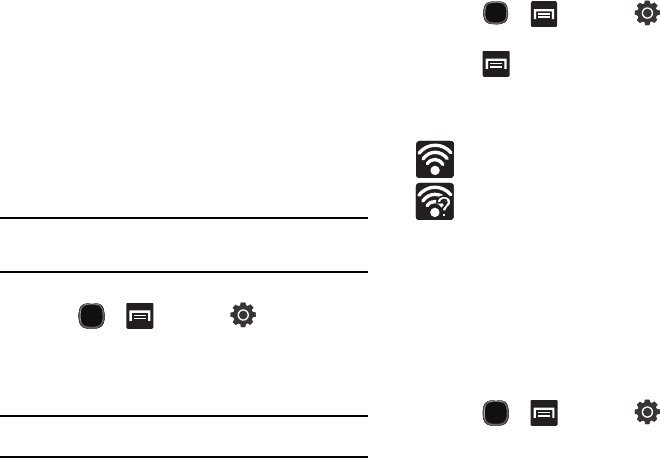
134
Manually Add a New Network Connection
1. Tap
Add Wi-Fi network
.
2. Enter the Network SSID (the name of your Wireless Access
Point).
3. Tap the
Security
field and select a security option. This must
match the current security setting on your target WAP.
4. Enter your WAP’s password if the WAP is secure.
5. Tap
Save
to store the new information and connect to the
target WAP.
Note:
No prompt to enter the WAP key displays if you have previously
connected to the wireless network. The WAP key is required when the
device is reset using factory default settings.
Deactivating Wi-Fi
1. Press and then tap (
Settings
)
Wireless and networks
Wi-Fi settings
.
2. Tap the
Wi-Fi
field to deactivate the feature. The checkmark
grays.
Note:
Use of wireless data connections such as Wi-Fi and Bluetooth can
reduce battery life and use times.
Manually Scan for a Wi-Fi Network
1. Press and then tap (
Settings
)
Wireless and networks
Wi-Fi settings
.
2. Press and then tap
Scan
.
Wi-Fi Status Indicators
The following icons indicate the Wi-Fi connection status:
Displays when Wi-Fi is connected, active, and
communicating with a Wireless Access Point (WAP).
Displays when Wi-Fi is active and there are open
networks available.
Wi-Fi Advanced Settings
The Wi-Fi settings - Advanced menu allows you to set up many of
the device’s Wi-Fi services, including:
•
Setting the Wi-Fi sleep policy
•
Viewing the device’s MAC Address
•
Configuring use of either a DHCP or Static P
To access the Wi-Fi Advanced Settings menu:
1. Press and then tap (
Settings
)
Wireless and networks
Wi-Fi settings
.