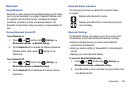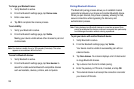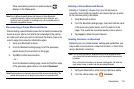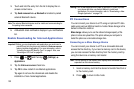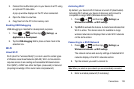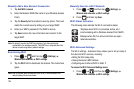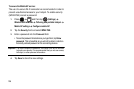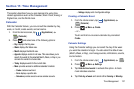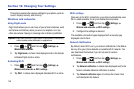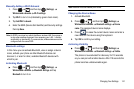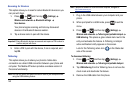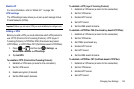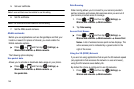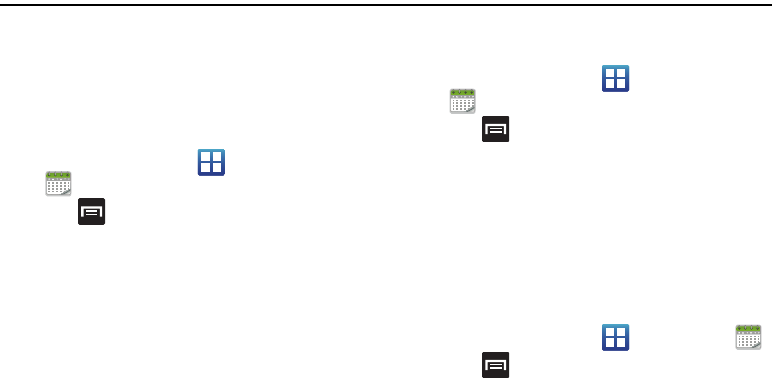
Time Management 137
Section 11: Time Management
This section describes how you can manage time using time-
related applications such as the Calendar, Alarm Clock, Analog or
Digital clock, and the World clock.
Calendar
With the Calendar feature, you can consult the calendar by day,
week, or month; create events; and set alarms.
1. From the Home screen, tap (
Applications
)
(
Calendar
).
2. Press and select one of the following options:
•Day
: displays the Day view.
• Week
: displays the Week view.
• Month
: displays the Month view.
• Agenda
: displays events in List view. This view allows you to
search for events for the selected Month, Week, or Day or you
can look for events for a future date.
• Today
: displays events for the current date.
•More
: provides access to additional calendar functions:
–
Create
: creates a new Event.
–
Go to
: displays a specific date.
–
Calendars
: provides access to various calendar accounts.
–
Settings
: displays a list of configurable settings.
Creating a Calendar Event
1. From the Home screen, tap (
Applications
)
(
Calendar
).
2. Press
More
Create
.
– or –
Touch and hold an on-screen calendar day and select
Create
.
Calendar Settings
Using the Calendar settings you can select the day of the week
you want the calendar to begin. You also select the default view
(Month, Week, or Day), and manage events, notifications, sounds,
and reminders.
1. From the Home screen, tap (
Applications
)
.
2. Press
More
Settings
.
3. Tap
Hide declined events
to activate this option. A check
mark indicates selection.
4. Tap
First day of week
and select either
Sunday
or
Monday
.