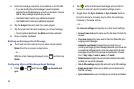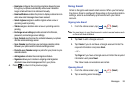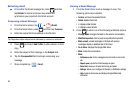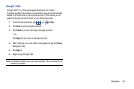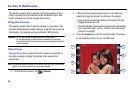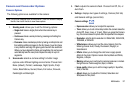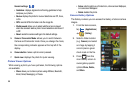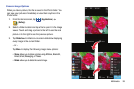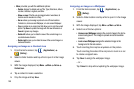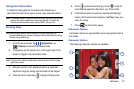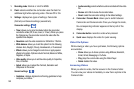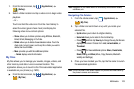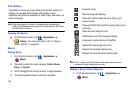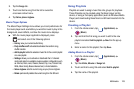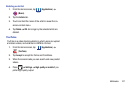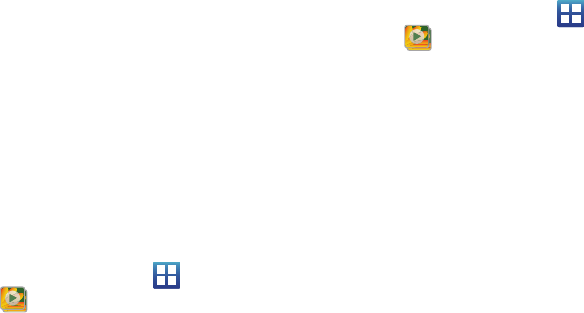
100
•More
: provides you with the additional options:
–
Details
: displays fle details such as Title, Type, Date taken, Album,
Location, Latitude, Longitude, and Size.
–
Show on map
: if the file was geo-tagged when it was taken, its
location can be revealed on a map.
–
Set as
: allows you to assign a picture to one of three locations:
Contact icon, Home screen Wallpaper, or Lock screen Wallpaper.
–
Crop
: provides an on-screen box that allows you to crop the current
picture. Tap
Save
to update the image with the new dimensions or
Cancel
to ignore any changes.
–
Rotate left
: allows you to rotate the view of the current image in a
counterclockwise direction.
–
Rotate right
: alows you to rotate the view of the current image in a
clockwise direction.
Assigning an Image as a Contact Icon
1. From the Home screen, tap (
Applications
)
(
Gallery
).
2. Select a folder location and tap a file to open it in the Image
viewer.
3. With the image displayed, tap
Menu
More
Set as
Contact icon
.
4. Tap a contact to make a selection.
5. Crop the image and tap
Save
.
Assigning an Image as a Wallpaper
1. From the Home screen, tap (
Applications
)
(
Gallery
).
2. Select a folder location and tap a file to open it in the Image
viewer.
3. With the image displayed, tap
Menu
More
Set as.
4. Select one of the two options:
• Home screen Wallpaper
assigns the current image to the home
screen background. This image is spread across all available
screens.
• Lock screen Wallpaper
assigns the selected image to the
background for the lock screen.
5. Touch and drag the crop box anywhere on the picture.
Touch and drag the sides of the crop box to zoom in or out
to create a cropped area.
6. Tap
Save
to assign the wallpaper image.
– or –
Tap
Cancel
to stop without updating the wallpaper image.