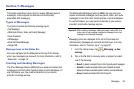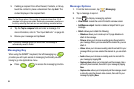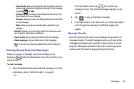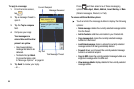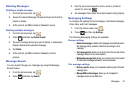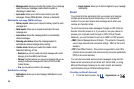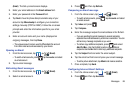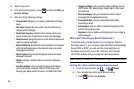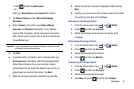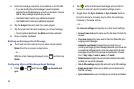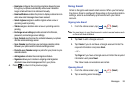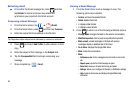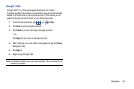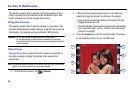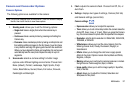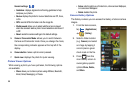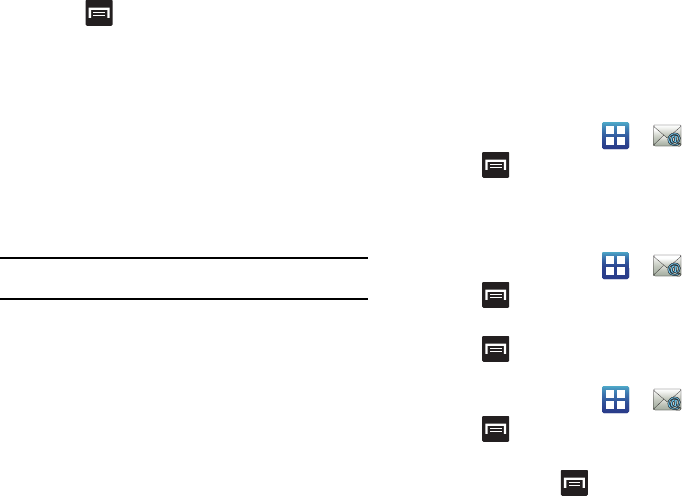
Messages 91
•
Press and then tap
Add account
.
– or –
Enter your
Email address
and
Password
information.
3. Tap Manual Setup and then
Microsoft Exchange
ActiveSync
.
4. Enter a
Domain
, and confirm your Email address,
Username
,
and
Password
information. If your network
requires SSL encryption, tap the Use secure connection
(SSL) field to place a check mark in the box and activate
this additional level.
Important!:
If your exchange server requires this feature, leaving this field
unchecked can prevent connection.
5. Tap
Next.
6. If prompted with a connection error, manually enter your
Exchange server
information within the appropriate field.
Obtain this information from your company network
administrator. Do not accept the default entry as this is a
guess based on returned information. Tap
Next
.
7. Read the on-screen activation disclaimer and tap
Yes
.
8. Adjust the various on-screen configuration fields and tap
Next
.
9. Identify your new account with a unique name and provide
the outgoing name text, then tap
Done
.
Opening an Exchange Email
1. From the Home screen, tap (
Email
).
2. Press and then tap
Accounts
.
3. Select an exchange email account and tap an email
message.
Refreshing Exchange Email
1. From the Home screen, tap (
Email
).
2. Press and then tap
Accounts
.
3. Select an exchange email account.
4. Press and then tap
Refresh
.
Composing Exchange Email
1. From the Home screen, tap (
Email
).
2. Press and then tap
Accounts
.
3. Select an exchange email account.
4. Tap
Inbox
and press and then tap
Compose
.