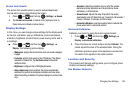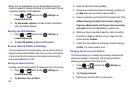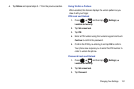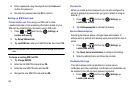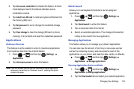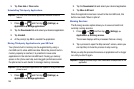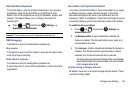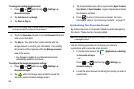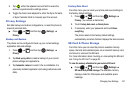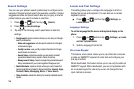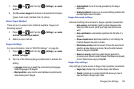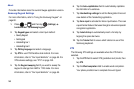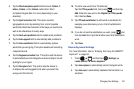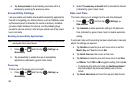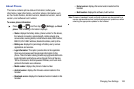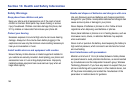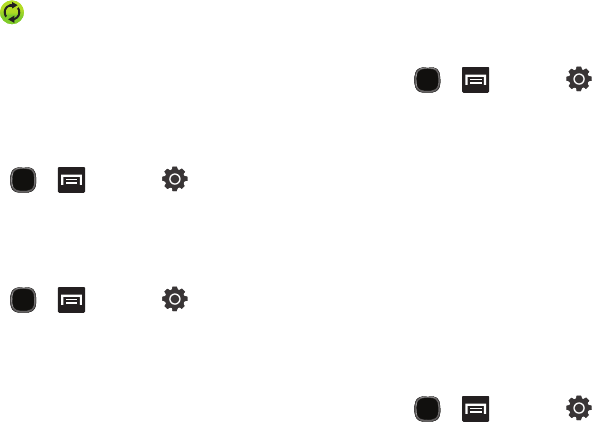
Changing Your Settings 157
3.
Tap within the adjacent account field to reveal the
account’s synchronization settings screen.
4. Toggle the check mark adjacent to either the Sync Contacts
or Sync Calendar fields to manually sync the account.
Privacy Settings
Set data backup and restore configurations, or reset the phone to
erase all personal data.
ᮣ
Press and then tap (
Settings
)
Privacy
.
Backup and Restore
The phone can be configured to back up your current settings,
application data and settings.
1. Press and then tap (
Settings
)
Privacy
.
2. Tap
Back up my data
to create a backup of your current
phone settings and applications.
3. Tap
Automatic restore
to assist in the re-installation of a
previously installed application (including preferences and
data).
Factory Data Reset
From this menu you can reset your phone and sound settings to
the factory default settings.
1. Press and then tap (
Settings
)
Privacy
. (You will see a disclaimer.)
2. Touch
Factory data reset
Reset
phone.
3. If necessary, enter your password and touch
Erase
everything
.
The phone resets to the factory default settings
automatically and when finished displays the Home screen.
SD Card & Phone Storage
From this menu you can view the phone’s available memory
space, the total and available space on an inserted memory card,
and mount or unmount the SD card.
For more information about mounting or unmounting the SD card,
see “Using the SD Card” on page 39.
To view the memory allocation for your external SD card:
ᮣ
Press and then tap (
Settings
)
SD card and phone storage.The available memory
displays under the Total space and Available space
headings.