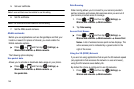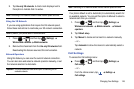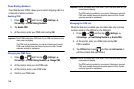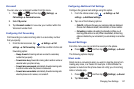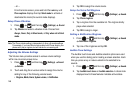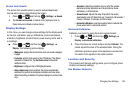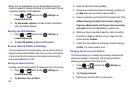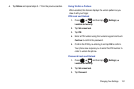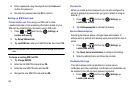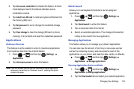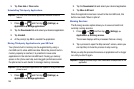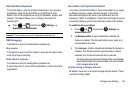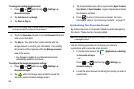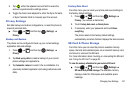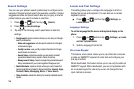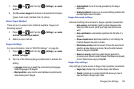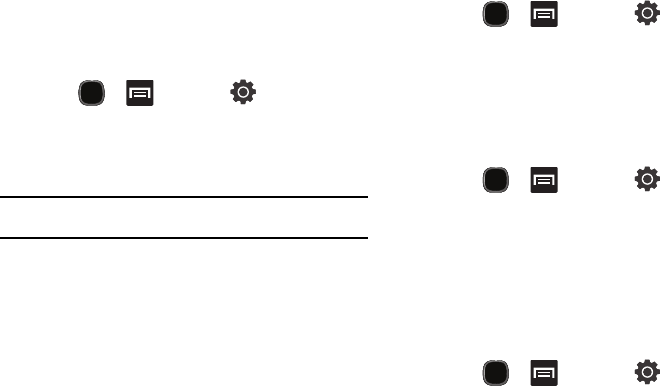
152
4.
Enter a password using the keypad and tap
Continue
to
confirm the password.
5. Re-enter the password and tap
OK
to confirm.
Setting up SIM Card Lock
Prevent another user from using your SIM card to make
unauthorized calls or from accessing information stored on your
SIM card by protecting the information using a PIN code.
1. Press and then tap (
Settings
)
Location and security
.
2. Tap
Set up SIM card lock
.
3. Tap
Lock SIM card
, enter your SIM PIN code, then touch
OK
.
Note:
You must activate Lock SIM card before you can change your SIM PIN
code.
To change an existing SIM Card PIN:
1. Tap
Change SIM PIN
.
2. Enter the old SIM PIN code and tap
OK
.
3. Enter the new SIM PIN code and tap
OK
.
4. Re-type the new SIM PIN code and tap
OK
.
Passwords
When you create a phone password you can also configure the
phone to display the password as you type it instead of using an
asterisk (*).
1. Press and then tap (
Settings
)
Location and security
.
2. Tap
Visible passwords
to activate this feature.
Device Administration
Activating this feature allows a Google Apps administrator to
enforce security policies and remotely wipe phones that are lost or
stolen.
1. Press and then tap (
Settings
)
Location and security
.
2. Tap
Select device administrators
to configure the setting.
3. Select an administrator and follow the prompts.
Credential Storage
This option allows certain applications to access secure
certificates and other credentials. Certificates and credentials can
be installed to the SD card and password protected.
1. Press and then tap (
Settings
)
Location and security
.