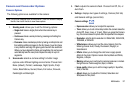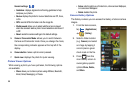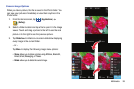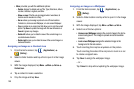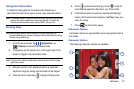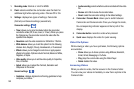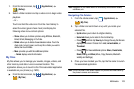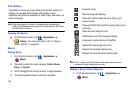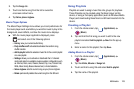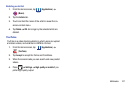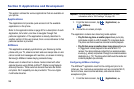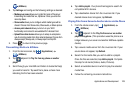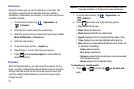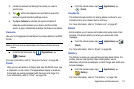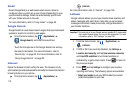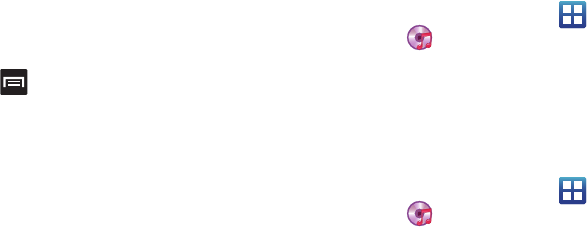
Multimedia 105
2.
Tap the
Songs
tab.
3. Touch and hold a song from the list to reveal the
on-screen context menu.
4. Tap
Set as phone ringtone.
Music Player Options
The Music Player Settings menu allows you to set preferences for
the music player such as whether you want the music to play in the
background, sound effects, and how the music menu displays.
ᮣ
With the music player application displayed, press
and select one of the following options:
•Library
: view your current audio library.
• Party shuffle on/off
: activates/deactivates the random song
shuffle function.
• Add to playlist
: adds the selected music file to the current playlist
or a new playlist.
• Settings
: allows you to activate or deactivate the 5.1 channel
mode and select an available music equalizer configuration such
as: Normal, Rock, Jazz, Classic, Dance, Pop, Live, Concert hall,
Wide, Music clarity, Bass enhancement, or Externalisation.
• Set as ringtone
: sets the current song as your phone ringtone.
• Delete:
permanently deletes the current song from the SD card.
Using Playlists
Playlists are used to assign music files into groups for playback.
These Playlists can be created using the Music player on this
device, or using a third-party application (such as Windows Media
Player) and downloading those files to an SD card inserted into the
device.
Creating a Playlist
1. From the Home screen, tap (
Applications
)
(
Music
).
2. Tap and hold the first song you want to add to the new
playlist and select
Add to playlist
New
from the pop-up
menu.
3. Enter a name for this playlist, then tap
Save
.
Adding Music to a Playlist
1. From the Home screen, tap (
Applications
)
(
Music
).
2. Tap the
Artists, Albums
or
Songs
tab.
3. Touch and hold a song title and select
Add to playlist
.
4. Tap the name of the playlist.