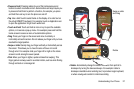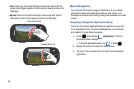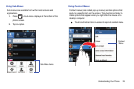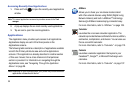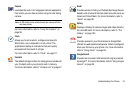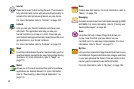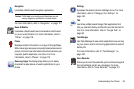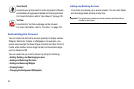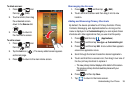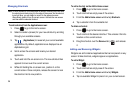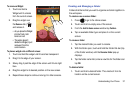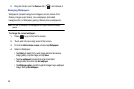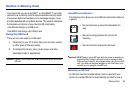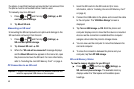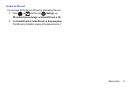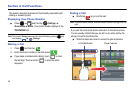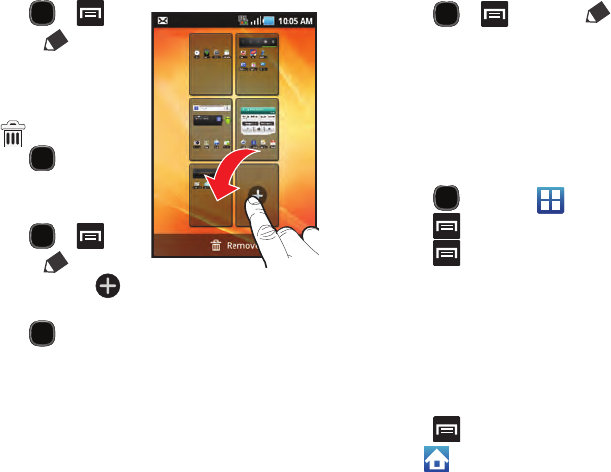
Understanding Your Phone 35
To delete a screen:
1. Press and
then tap
(
Edit
).
2. Touch and hold, then drag
the undesired screen
down to the
Remove
tab
().
3. Press to return to
the main Home screen.
To add a screen:
1. Press and
then tap
(
Edit
).
2. Tap the
Add
icon ( ). The newly added screen appears
as the last page.
3. Press to return to the main Home screen.
Rearranging the Screens
1. Press and then tap
(
Edit
).
2. Touch and hold a screen and then drag it into its new
location.
Adding and Removing Primary Shortcuts
By default, the device provides four Primary shortcuts: Phone,
Contacts, Messaging, and Applications/Home. As long as the
menu is displayed in a
Customizable grid
, you can replace these
shortcuts with other applications that you use most frequently.
1. Press and then tap (
Applications
).
2. Press and then tap
View type
Customizable grid
.
3. Press and then tap
Edit
. A box outline then appears
around the application icons.
4. Scroll through the list and locate the desired application.
5. Touch and hold the on-screen icon, then drag it over one of
the four primary shortcuts to replace it.
•
The new primary shortcut displays at the bottom of the screen.
The previous primary shortcuts switches places with your
selected icon.
6. Press and then tap
Save
.
7. Tap to return to the Home screen.