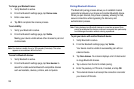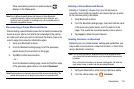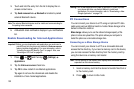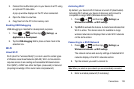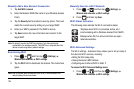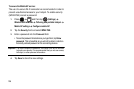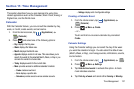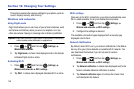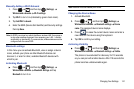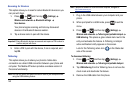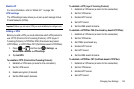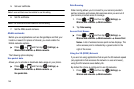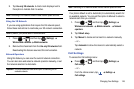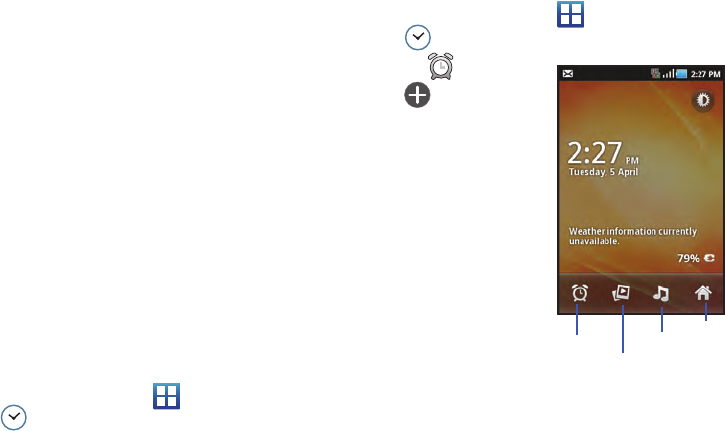
138
5.
Tap
Set alerts and notifications
to adjust the event
notification method. Choose from:
Alert
,
Status bar
notification
, and
Off
.
6. Tap
Select ringtone
to assign a ringtone to a calendar event
notification.
7. Tap
Vibrate
to activate this notification option. Selections
are:
Always
,
Only in Silent mode
, or
Never
.
8. Tap
Default reminder time
to activate this event reminder
time value. Choose from:
None, 1minute
,
5minutes
,
10
minutes
,
15 minutes
,
20 minutes
,
25 minutes
,
30 minutes
,
45
minutes
,
1 hour
,
2 hours
,
3 hours
,
12 hours
,
24 hours
,
2 days
,
or
1 week
.
9. The
Build version
displays the calendar software version.
Clock
This feature allows you to create an alarm to ring at a specified
time, track time in other parts of the world, use a stopwatch, or set
a timer.
ᮣ
From the Home screen, tap (
Applications
)
(
Clock
).
Setting an Alarm
1. From the Home screen, tap (
Applications
)
(
Clock
).
2. Tap (
Alarm
)
(
Add alarm
).
3. Use the plus and minus
symbols to enter the hour
and minutes, if necessary
tap
AM
or
PM
to toggle the
setting, and select
Set
.
4. Tap the
Repeat
field and
select the days you want
this alarm to activate.
Select
Never
(alarm
sounds once only) or tap
each day of the week that
you want this alarm to
repeat (indicated by green check mark), then tap
OK
.
Clock
Slideshow
Home
Music