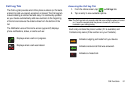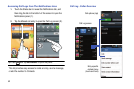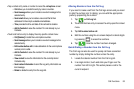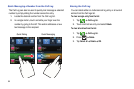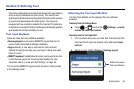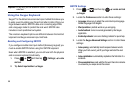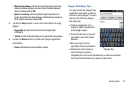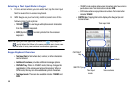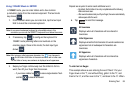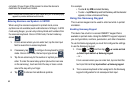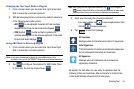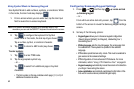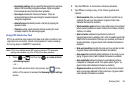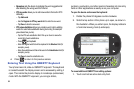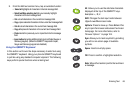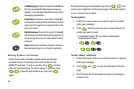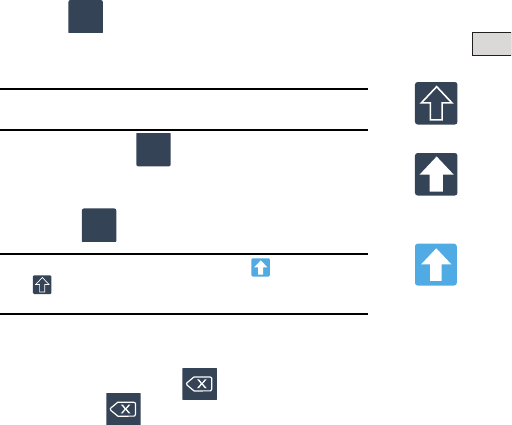
Entering Text 59
Using 123ABC Mode in SWYPE
In
123ABC
mode, you can enter letters and a few common
punctuation marks from the onscreen keyboard. The text mode
key shows .
1. From a screen where you can enter text, tap the text input
field to reveal the on-screen keyboard.
Note:
An on-screen landscape keyboard is not available since in this
orientation you can use the QWERTY keyboard found below the screen.
2. If necessary, tap to configure the keyboard for
123ABC mode (showing letters and numbers on the
onscreen keys). Once in this mode, the text input type
shows .
Note:
After typing an initial uppercase character, the key changes to
and all letters that follow in the same sentence are in lower case.
The first letter of every new sentence is displayed as all uppercase.
3. Swipe your finger continuously over the letters to form a
word, then lift your finger from the screen.
–
If you make a mistake, tap to erase a single character. Touch
and hold to erase an entire word.
Repeat as required to enter each additional word.
–
By default, the first letter of an entry is capitalized and the following
letters are lower case.
–
After a word is entered and you lift your finger, the cursor automatically
adds a space after the word.
4. Tap to send the message.
To enter text via Swype:
This example shows a user entering the word “there”. Put your
finger down on the “t”, and without lifting, glide it to the “h”, and
then to the “e”, and then over to the “r”, and back to the “e”. When
SYM
ABC
123
SYM
All lowercase
Displays when all characters will be entered in
lowercase.
Initial Uppercase
Displays when the first character of a word is entered as
uppercase but all subsequent characters are
lowercase.
All Uppercase
Displays when all characters will be entered as
uppercase characters.
Send