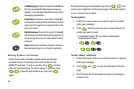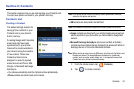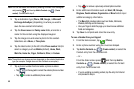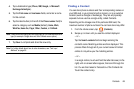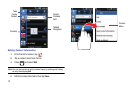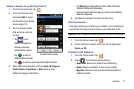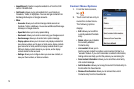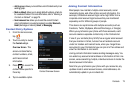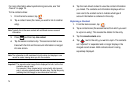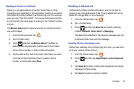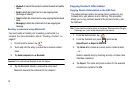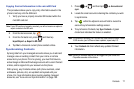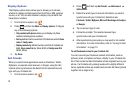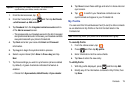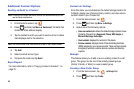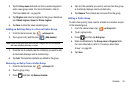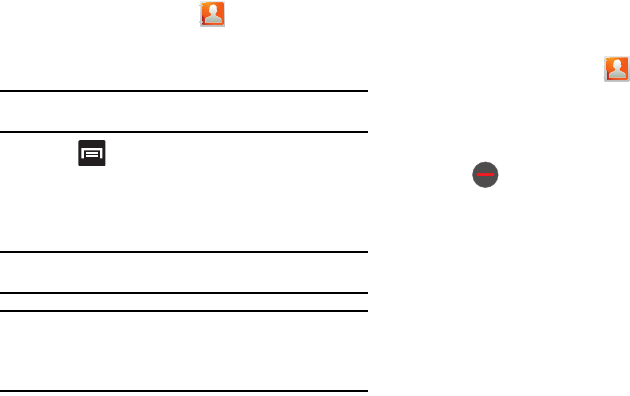
74
For more information about synchronizing accounts, see “Get
Friends” on page 78.
To link contact entries:
1. From the Home screen, tap .
2. Tap a contact name (the name you want to link to another
entry).
Note:
Typically this is the same contact with a different name or account
information.
3. Press and then tap
Join contact
.
4. Tap the second contact entry. The second contact is now
linked with the first and the account information is merged
into one screen.
Note:
The information is still maintained in both entries, but displays in one
record for easier viewing when you link the contacts.
Important!:
The second contact image that is displayed for both, but the first
contact’s name is used.
For example: If Amy (original entry) is joined with Julie (second
entry), one entry appears under the name Amy. Tap the Amy entry
(showing the Julie image) to view information from both.
5. Tap the main linked contact to view the contact information
you linked. The contacts and information displays with an
icon next to the contact name to indicate what type of
account information is contained in the entry.
Unjoining a Contact
1. From the Home screen, tap .
2. Tap a contact name (the account name from which you want
to unjoin an entry). This reveals the details for the entry.
3. Tap the
Joined contacts
area.
4. Tap next to the entry you want to unjoin. The contacts
are “unjoined” or separated and no longer display in the
merged record screen. Both contacts return to being
separately displayed.