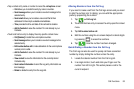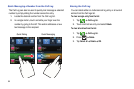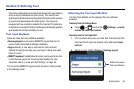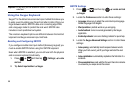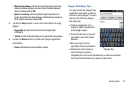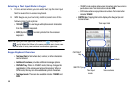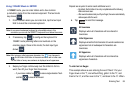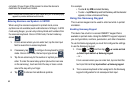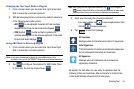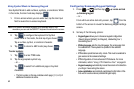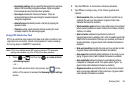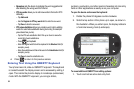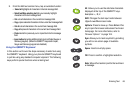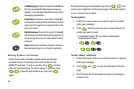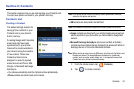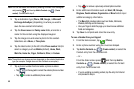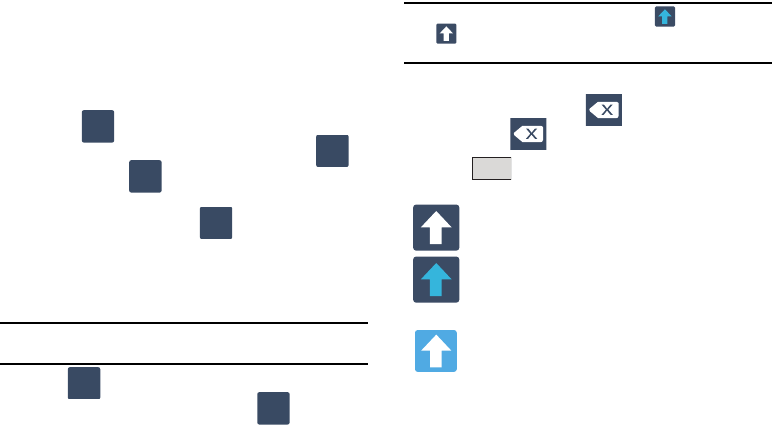
Entering Text 61
Changing the Text Input Mode in Keypad
1. From a screen where you can enter text, tap the text input
field to reveal the on-screen keyboard.
2. With Samsung keypad as your text entry method, select one
of the following text mode options:
•ABC
to use alphabetic characters from the on-screen
keyboard. In this mode, the text mode button displays .
•SYM
(Symbol)
to enter numbers by pressing the
numbers selecting them on the onscreen keyboard. In this mode,
the text mode button displays .
Using ABC Mode in Samsung Keypad
1. From a screen where you can enter text, tap the text input
field to reveal the on-screen keyboard.
Note:
An on-screen landscape keyboard is not available since in this
orientation you can use the QWERTY keyboard found below the screen.
2. Tap to configure the keyboard for ABC mode. Once
in this mode, the text input type shows .
Note:
After typing an initial uppercase character, the key changes to
and all letters that follow in the same sentence are in lower case.
The first letter of every new sentence is displayed as uppercase.
3. Enter your text using the on-screen keyboard.
–
If you make a mistake, tap to erase a single character. Touch
and hold to erase an entire word.
4. Tap to send the message.
By default, the first letter of a new entry is capitalized and the
following letters are lowercase. After a character is entered, the
cursor automatically advances to the next space.
ABC
?123
?123
ABC
ABC
?123
All lowercase
Displays when all characters are entered in lowercase.
Initial Uppercase
The first character of a sentence is entered as uppercase
but all subsequent characters are lowercase.
All Uppercase
Displays when all characters will be entered as
uppercase characters.
Send