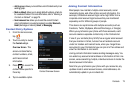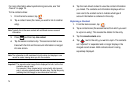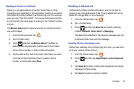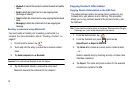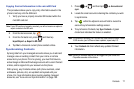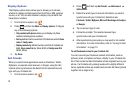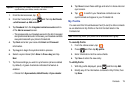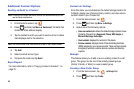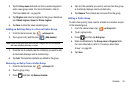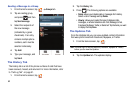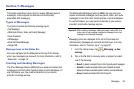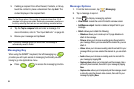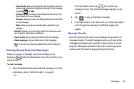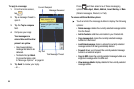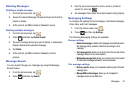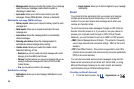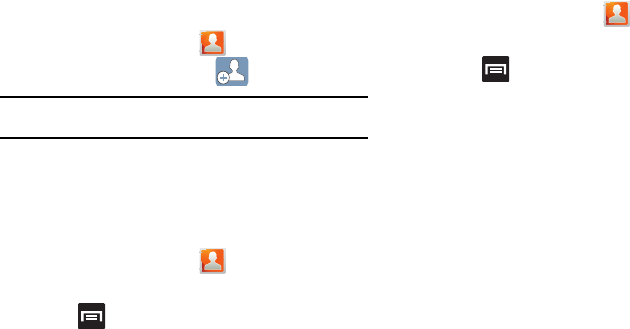
Contacts 81
3.
Tap the
Group name
field and use the on-screen keypad to
enter a new group name. For more information, refer to
“Text Input Methods” on page 55.
4. Tap
Ringtone
and select a ringtone for the group. Selections
are:
Default ringtone
, Sound or
Phone ringtone
.
5. Tap
Save
to store the newly created group
Adding an Existing Entry to a Current Caller Group
1. From the Home screen, tap
Groups
tab.
2. Tap a group entry and then tap (
Add member
).
Note:
Some Group types (such as those with Google) can only be updated
with new members remotely or online.
3. From the list of contacts, tap the contact(s) you want to add.
A checkmark displays next to contact entry.
4. Tap
Add
. The selected contacts are added to the group.
Removing an Entry From a Caller Group
1. From the Home screen, tap
Groups
tab.
2. Touch a group entry.
3. Press and then tap
Remove member
.
4. Tap all of the contacts you want to remove from this group.
A checkmark displays next to contact entry.
5. Tap
Remove
.The contacts are removed from the group.
Editing a Caller Group
To edit a Group entry, there must be at least one member as part
of the selected group.
1. From the Home screen, tap
Groups
tab.
2. Touch a group entry.
3. Press and then tap
Edit group
.
4. Make modifications to the
Group name
or
Ringtone
fields.
For more information, refer to “Creating a New Caller
Group” on page 80.
5. Tap
Save
.