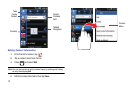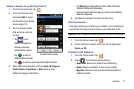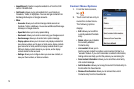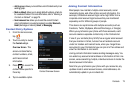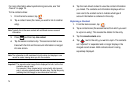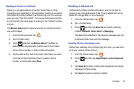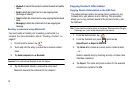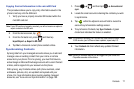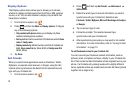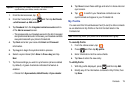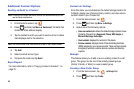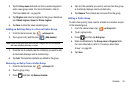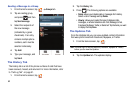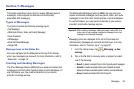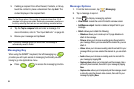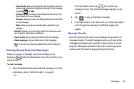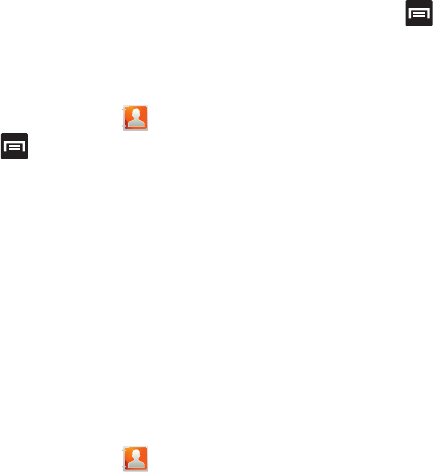
78
Display Options
The Display options menu allows you to allows you to choose
whether to display contacts saved from the Phone, SIM, external
source, or all. You can also choose to display only contacts that
have phone numbers.
1. From the Home screen, tap .
2. Press and then tap
More
Display options
. Configure
any of the following options:
• Only contacts with phones
allows you to display only those
contacts containing phone numbers.
• Sort by
defines how the current list of Contacts are sorted:
Given
name
or
Family name
.
• Display contacts by
defines how the current list of Contacts are
listed:
Given name first
(ex: Steve Smith) or
Family name first
(Smith, Steve).
3. Tap
Done
.
Get Friends
When you synchronize applications such as Facebook, Twitter,
MySpace, a corporate email account, or Google, using the Get
Friends option synchronizes the data from the selected account
type with your Contacts list.
1. From the Home screen, tap .
2. Press and then tap
Get friends
Add account
Add account
.
3. Determine which type of account information you want to
synchronize with your Contact list. Selections are:
Facebook, Twitter, MySpace, Microsoft Exchange ActiveSync,
or Google
.
4. Tap an account type to add.
5. Follow the prompts. The selected account type
synchronizes with your Contacts list.
6. After synchronizing accounts you may want to link contact
information. For more information, refer to “Joining Contact
Information” on page 73.
To add Facebook content to your Contacts list:
You can now add your Facebook contact information, such as
pictures, email, and phone numbers, directly to your Contacts list.
All of their current contact information is then migrated over to your
phone. If a Contacts entry already exists with a slightly different
name, separate entries are created and can later be linked (joined)
together into a single entry.