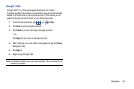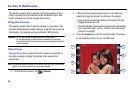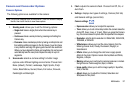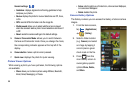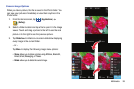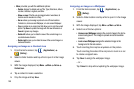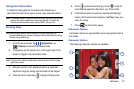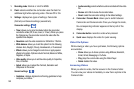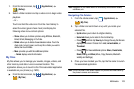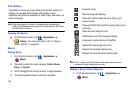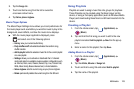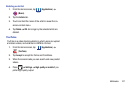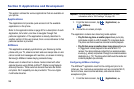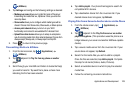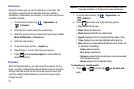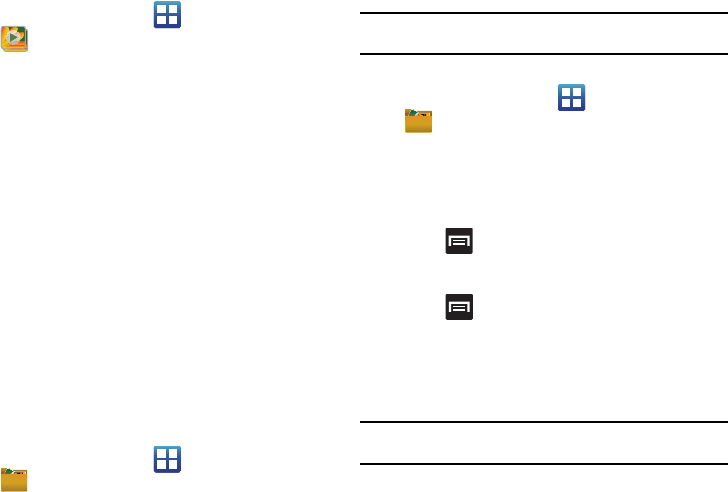
Multimedia 103
1.
From the Home screen, tap (
Applications
)
(
Gallery
).
2. Select a folder location and tap a video icon to begin video
playback.
– or –
Touch and hold the video icon from the main Gallery to
select the video (green check mark) and display the
following video menu context options:
•Share
: allows you to share a picture using AllShare, Bluetooth,
Email, Gmail, Messaging or YouTube.
• Delete
:
allows you to delete chosen/selected videos. Touch the
check mark, to turn it green, next to any file or folder you want to
delete, then touch Delete.
•More
: provides you with the additional options:
–
Details
: displays video file information.
My files
My files allows you to manage your sounds, images, videos, and
other memory card data in one convenient location. This
application allows you to launch a file if the associated application
is available on your phone (e.g.: MP4).
ᮣ
From the Home screen, tap (
Applications
)
(
My files
).
Note:
Navigation in this viewer works on a hierarchy structure with folders,
subfolders, etc.
Navigating File Folders
1. From the Home screen, tap (
Applications
)
(My
files
).
2. Tap a folder and scroll down or up until you locate your
selected file.
•Up tab
allows you to return to a higher directory.
•Home tab
allows you to return to the root directory.
•
Press and then tap
View by
to change the way the files are
displayed on-screen. Choose from:
List
,
List and details
, or
Thumbnail
.
•
Press
for these additional options:
Share
,
Create folder
,
Delete
,
List by
, and
More
(Move, Copy, Rename, Bluetooth
visibility and Settings).
3. Once you have located your file, tap the file name to launch
the associated application.
Note:
The DCIM folder is the default location for pictures and video taken by
the phone’s camera and camcorder.