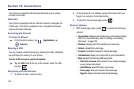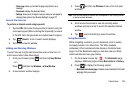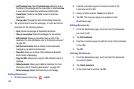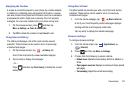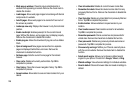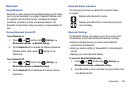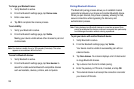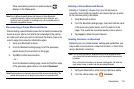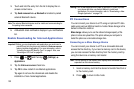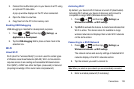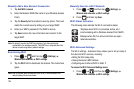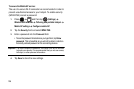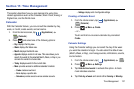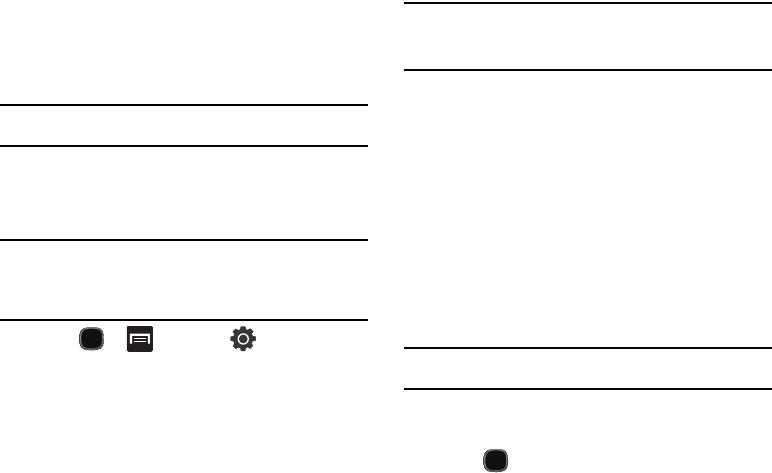
132
3.
Touch and hold the entry from the list to display the on-
screen context menu.
4. Tap
Send namecard via
Bluetooth
and select a paired
external Bluetooth device.
Note:
The external Bluetooth device must be visible and communicating for
the pairing to be successful.
5. A Bluetooth share notification displays in your notifications
list.
Enable Downloading for Internet Applications
Important!:
Before you can download a web application you must insert a
microSD card into the phone and enable the
Unknown sources
feature (enables downloading). For more information, refer to
“Installing the microSD Memory Card” on page 4. Also, see
“Mounting an SD Card” on page 39.
1. Press and then tap (
Settings
)
Applications
.
2. Tap the
Unknown sources
check box.
3. Tap
OK
to allow install of non-Market applications.
Tap again to remove the checkmark and disable the
installation of non-market applications.
Warning!:
Not all web applications are safe to download. In order to protect
your phone and data, use Android Market to install web
applications. For more information, refer to “Downloading a New
Google Application” on page 115.
PC Connections
You can connect your device to a PC using an optional PC data
cable using various USB connection modes. Mass storage is the
default connection method.
Mass storage
: allows you to use the onboard storage capacity of the
phone to store and upload files. This option allows your computer to
detect the phone as a removable storage drive.
Connecting as a Mass Storage Device
You can connect your device to a PC as a removable disk and
access the file directory. If you insert a memory card in the device,
you can also access the files directory from the memory card by
using the device as a memory card reader.
Note:
The file directory of the memory card displays as a removable disk,
separate from the internal memory.
1. Insert a memory card into the device to transfer files from or
to the memory card.
2. Press to return to Idle mode.