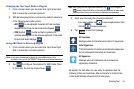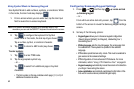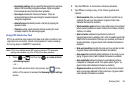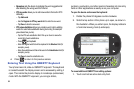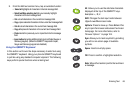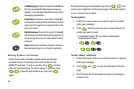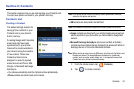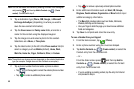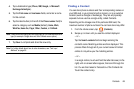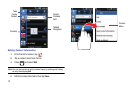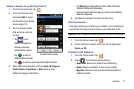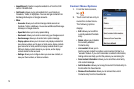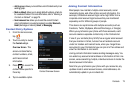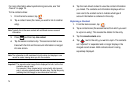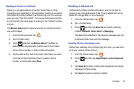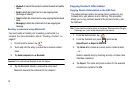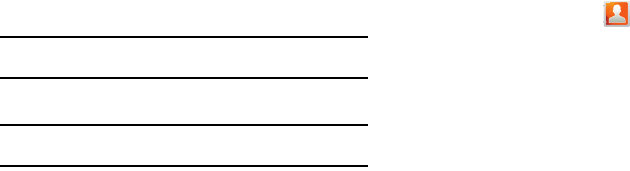
Contacts 69
4.
Tap a destination type (
Phone
,
SIM
,
Google
, or
Microsoft
Exchange ActiveSync
).
5. Tap the
First name
and
Last name
fields, and enter a name
for this contact.
6. Tap the label button (to the left of the
Phone number
field) to
select a category such as
Mobile
(default),
Home
,
Work
,
Work fax
,
Home fax
,
Pager
,
Other
,
Custom
, or
Callback
.
Note:
These labels can change and are dependant on the selected destination
type (for example: Google does not offer Callback as an option).
7. Tap
Save
to complete and store the new entry.
Note:
For further details about how to enter characters, see “Text Input
Methods” on page 55.
Finding a Contact
You can store phone numbers and their corresponding names on
your SIM card, in your phone’s built-in memory, or in an external
location (such as Google or Exchange). They are all physically
separate but are used as a single entity, called Contacts.
Depending on the storage size of the particular SIM card, the
maximum number of phone numbers the card can store may differ.
1. From the Home screen, tap (
Contacts
).
2. Swipe up or down until you see the contact displayed.
– or –
Tap the
Search contacts
field and begin entering the
contact’s name. Matching entries are then displayed. This
process filters through all of your current account Contact
entries to only show you the matching entries.
– or –
In a single motion, touch and hold the letter tab area (on the
right) until on-screen letters appear, then scroll through the
list. You are then taken to that section of the Contacts list.
Touch the contact entry.