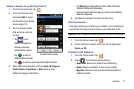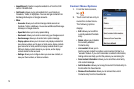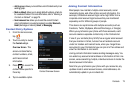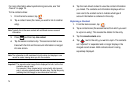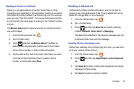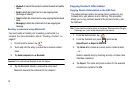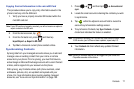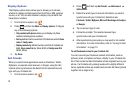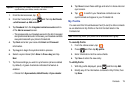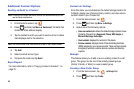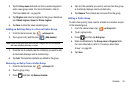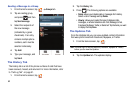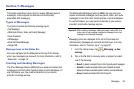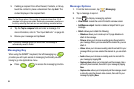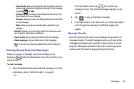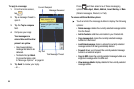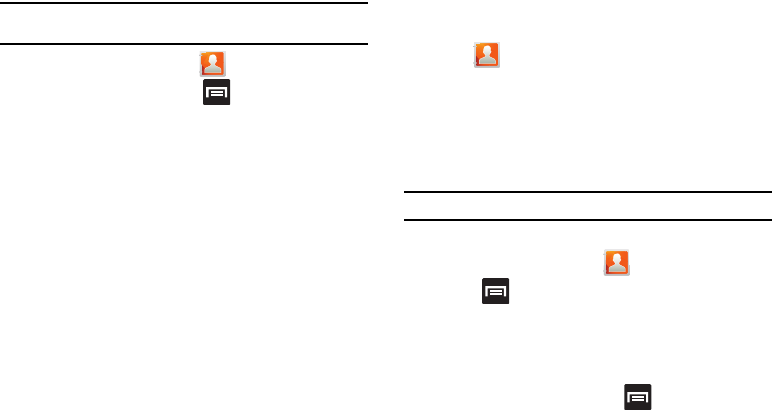
Contacts 79
Important!:
Along with your contact information, this process also
synchronizes your status, events, and more.
1. From the Home screen, tap .
2. From the Contacts tab, press and then tap
Get friends
Add account
Add account
.
3. Tap
Facebook
from the
Integrated contact accounts
section
of the
Add an account
screen.
•
This process adds your Facebook account to the list of managed
and synchronized accounts. In this case, your Facebook contacts
are synchronized with your phone’s Contacts list.
4. Tap
Next
and enter your account’s
Email
and
Password
information.
5. Tap
Log in
to begin the synchronization process.
6. Select a sync interval (from
None
to
Once a day
) and tap
Next
.
7. Tap those settings you wish to synchronize (all are enabled
by default). A green checkmark indicates the feature is
enabled.
•
Choose from:
Sync contacts
,
Add all friends
, or
Sync calendar
.
8. Tap
Done
to save these settings and return to Accounts and
sync screen.
9. Tap to confirm your Facebook contacts are now
synchronized and appear in your Contacts list.
My Profile
You can send this Virtual Business Card (V-card) to other contacts
as an attachment. My Profile is the first Contact listed in the
Contacts list.
Note:
As with any profile, your profile can be associated with a group.
To create My Profile:
1. From the Home screen, tap .
2. Press and then tap
My profile
.
3. Enter information into the various fields.
4. Tap
Save
to store the new entry.
To edit My Profile:
1. With My profile displayed, press and then tap
Edit
.
2. Modify any of the information contained in My Profile, then
tap
Save
.