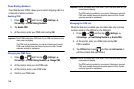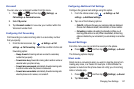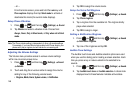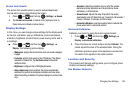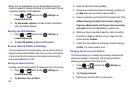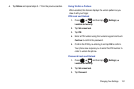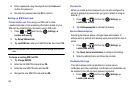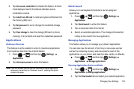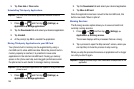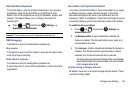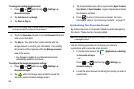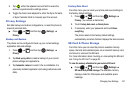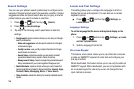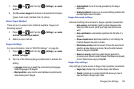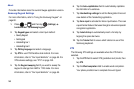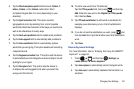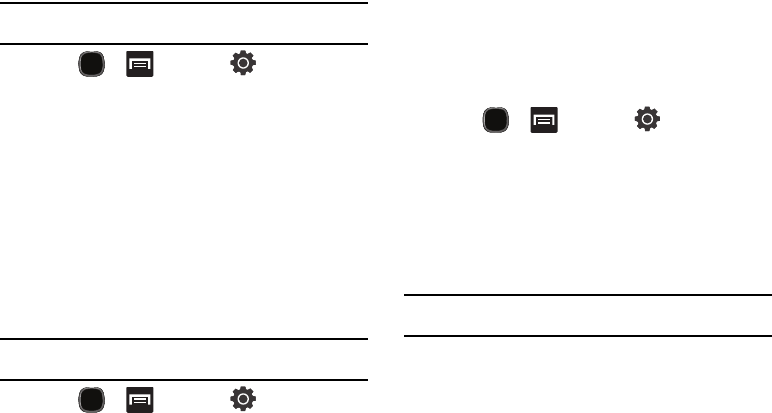
154
3.
Tap
Clear data
or
Clear cache
.
Uninstalling Third-party Applications
Important!:
You must have downloaded applications installed to use this
feature.
1. Press and then tap (
Settings
)
Applications
Manage applications
.
2. Tap the
Downloaded
tab and select your desired application.
3. Ta p
Uninstall
.
4. At the prompt, tap
OK
to uninstall the application.
Moving Third-party Applications to your SD Card
Your phone’s built in memory can be augmented by using a
microSD card to store additional data. When the phone’s built-in
memory capacity is reached, it is possible to move some
applications to the internal microSD card. Freeing up memory
space on the phone can help avoid sluggish performance when
the phone has to work harder to manage memory resources.
Important!:
Not all downloaded applications are capable of being moved from
phone to card.
1. Press and then tap (
Settings
)
Applications
Manage applications
.
2. Tap the
Downloaded
tab and select your desired application.
3. Tap
Move to SD card
.
Once the application has been moved to the microSD card, this
button now reads “Move to phone”.
Running Services
The Running services option allows you to view and control all
currently running services.
1. Press and then tap (
Settings
)
Applications
Running services
The screen displays all the processes that are running.
2. Tap a process to open the Stop service? screen, where you
can tap Stop to force the process to stop running.
When you stop the process the service or application will no longer
run until you start it again.
Important!:
Stopping a process might have undesirable consequences on the
application.