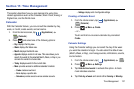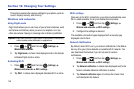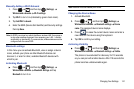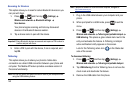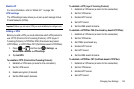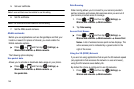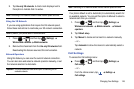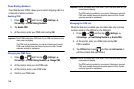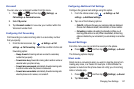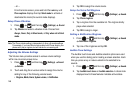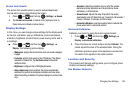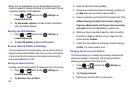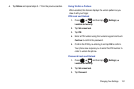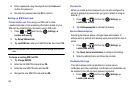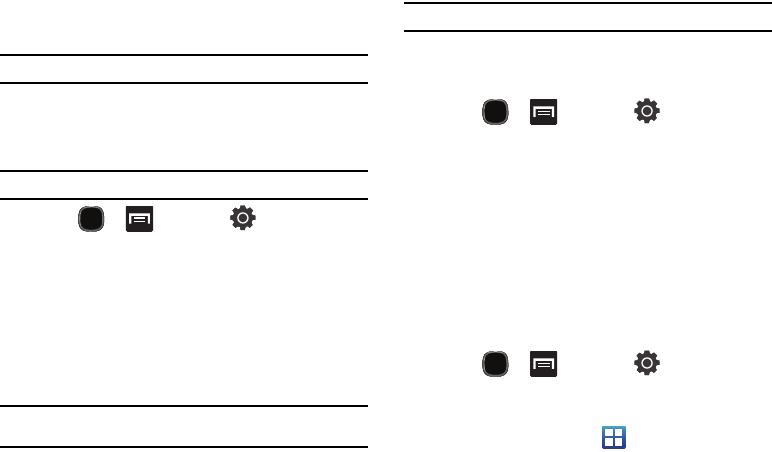
Changing Your Settings 145
2.
Tap
Use only 2G networks
. A check mark displays next to
this option to indicate that it is active.
Note:
Connecting to 2G networks slows the data transfer speed and time.
Using the 3G Network
If you are using applications that require the 3G network speed,
follow these instructions to reactivate your 3G network connection.
Note:
By default, your phone uses 3G communication.
1. Press and then tap (
Settings
)
Wireless and networks
Mobile networks.
2. Remove the checkmark from the
Use only 2G networks
field.
Deactivating this feature resumes 3G communication.
Network Operators
Using this feature you can view the current network connection.
You can also scan and select a network operator manually, or set
the network selection to Automatic.
Important!:
You must deactivate data service prior to searching for an
available network.
Note:
Connecting to 2G networks slows the data transfer speed and time.
Your phone default is set to Automatic (to automatically search for
an available network. You can set this option to Manual to select a
network each time you connect.
1. Press and then tap (
Settings
)
Wireless and networks
Mobile networks
Network
operators
.
2. Tap
Default setup
.
3. Tap
Manual
to locate and connect to a network manually.
– or –
Tap
Automatic
to allow the device to automatically select a
network.
Call Settings
To access the Call settings menu:
ᮣ
Press and then tap (
Settings
)
Call settings
.
– or –
From the Home screen, tap
Settings
Call settings
.