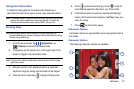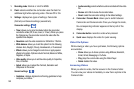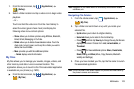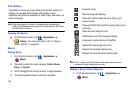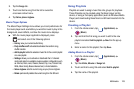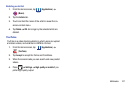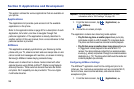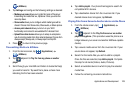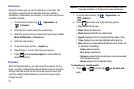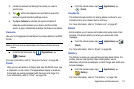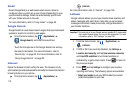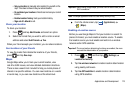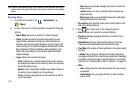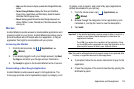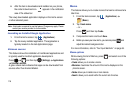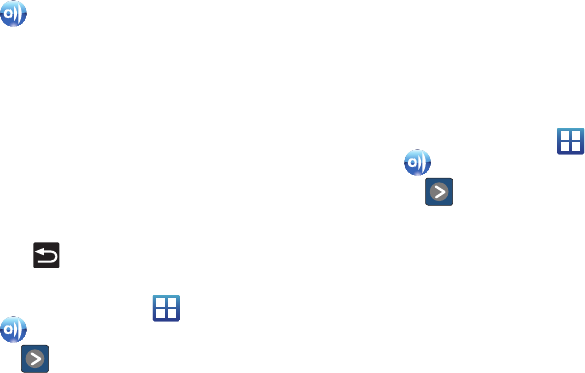
Applications and Development 109
(
AllShare
).
2. Tap
Settings
and configure the following settings as desired:
• Media server name
allows you to enter the name of the server
transmitting the media files. ex., MyServer. Once you enter the
name tap Save.
• Share media
allows you to configure which media types will be
shared. Choose from Share video, Share audio, or Share picture.
• Access point network
allows you to turn on your Wi-Fi
functionality and connect to an available Wi-Fi Access Point.
• Upload from other devices
allows you to setup an acceptance
rule of incoming media from other external devices. Choose from
Always accept, Always ask, or Always reject and tap OK.
3. Press to return to the previous page.
Transmitting Media via AllShare
1. From the Home screen, tap (
Applications
)
(
AllShare
).
2. Tap adjacent to
Play file from my phone on another
player
.
3. Scroll through your microSD card folders to locate the file(s)
you wish to transmit. Tap each file to place a check mark
indicating the file has been selected.
4. Tap
Add to playlist
. Your phone then begins to search for
compatible Wi-Fi devices.
5. Tap a destination device from the on-screen list. If you
desired device does not appear, tap
Refresh
.
Playing Files from a Server to Another device via the Phone
1. From the Home screen, tap (
Applications
)
(
AllShare
).
2. Tap adjacent to the
Play file from server on another
player via my phone
. (This procedure uses the phone as a
bridge between your server and another AllShare-capable
device).
3. Tap a source media server from the on-screen list. If your
source does not appear, tap
Refresh
.
4. Search for the media files you wish to add to a playlist.
Once the files are selected, tap
Add to playlist
. Complete
this step for all media (Videos, Audio, Pictures).
5. Select an available device on which to play the selected
media files.
6. Follow the remaining on-screen instructions.