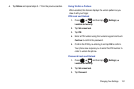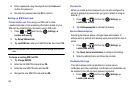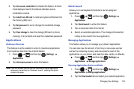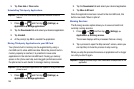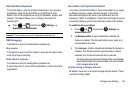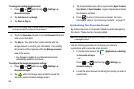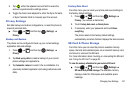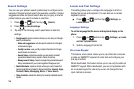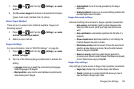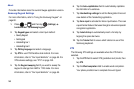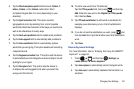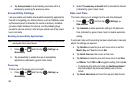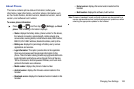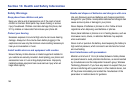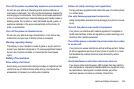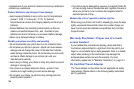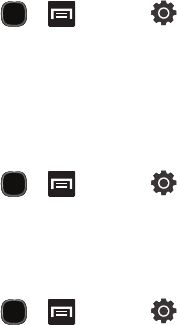
Changing Your Settings 159
1.
Press and then tap (
Settings
)
Locale
and text
.
2. Tap On-screen keypad to activate or deactivate the feature
(green check mark indicates that it is active).
Select Input Method
There are two on-screen input methods available: Swype and
Samsung keypad.
1. Press and then tap (
Settings
)
Locale
and text
Select input method
.
2. Select an input method.
Swype Settings
For more information, refer to “SWYPE Settings” on page 56.
1. Press and then tap (
Settings
)
Locale
and text
Swype
.
2. Tap one of the following Swype preferences to activate the
setting:
• Language
: allows you to select the current text input language.
Default language is US English.
• Word prediction
: uses a built-in word database to predict words
while entering text in Swype.
• Audio feedback
: turns off sounds generated by the Swype
application.
• Enable tip indicator
: turns on an on-screen flashing indicator that
provides helpful user information.
Swype Advanced settings
Advanced settings allow access to Swype operation parameters.
• Auto-spacing
: automatically inserts a space between words.
When you finish a word, just lift your finger and start the next
word.
• Auto-capitalization
: automatically capitalizes the first letter of a
sentence.
• Show complete trace
: determines whether or not to display the
complete Swype trace path on-screen.
• Word choice window
: sets the amount of times the word choice
selection window displays on screen. Move the slider between
Never or Always and tap
OK
.
• Speed vs. accuracy
: sets how quickly Swype responds to
on-screen input. Move the slider between Fast Response (speed)
or Error Tolerant (accuracy) and tap
OK
.
Swype Help settings
Help settings provide access to Swype help operation parameters.
• Swype help
: displays the on-screen Swype User Manual.
• Tutorial
: provides an on-screen tutorial that shows you how to
input text faster in Swype input mode.