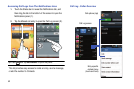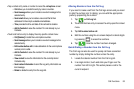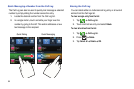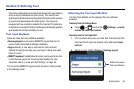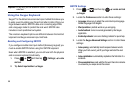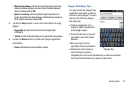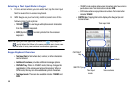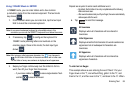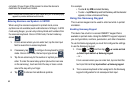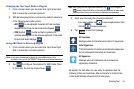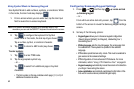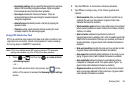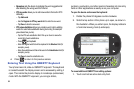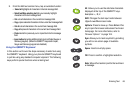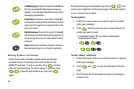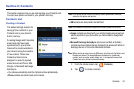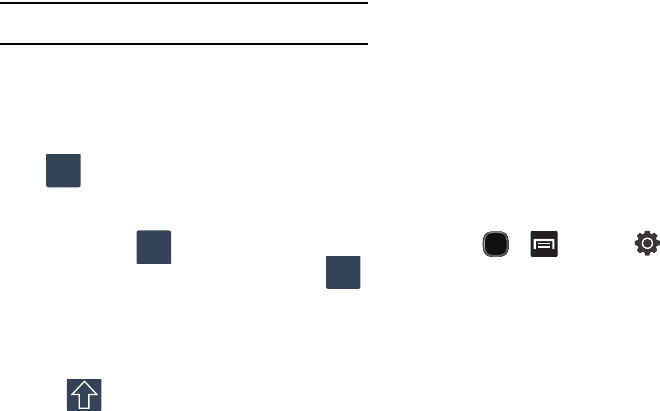
60
complete, lift your finger off the screen to allow the device to
determine the closest word match.
Note:
If multiple word choices exist for your Swype entry, an on-screen popup
appears to provide additional word choices.
Entering Numbers and Symbols in SWYPE
When using the onscreen keyboard in portrait mode, some
symbols are not available (such as Emoticons or Smileys). In SYM
mode using Swype, you can only enter symbols and numbers from
the onscreen keyboard. Once in SYM mode, the text mode key
shows .
1. From a screen where you can enter text, tap the text input
field to reveal the on-screen keyboard.
2. If necessary, tap to configure the keyboard for SYM
mode. Once in this mode, the text input type shows .
3. Tap the on-screen key for the number or symbol you want to
enter. To enter the secondary symbol (above the main one
on the same key), touch and hold the key or trace a circle
around the key with your finger.
4. Tap to choose from additional symbols.
For example:
•
To enter
&
: tap
SYM
and select the
&
key.
•
To enter
~
: tap
SYM
and tap and hold the
&
key until the character
appears, or trace a circle around the key.
Using the Samsung Keypad
This on-screen keypad can be used to enter text while in portrait
orientation.
Enabling Samsung Keypad
This device has a built-in on-screen QWERTY keypad that is
available in portrait mode. Using the QWERTY keypad/ keyboard,
you can type letters, numbers, punctuation, and other characters.
To use the Samsung keypad you must first configure the settings
to use the Samsung keypad.
1. Press and then tap
Locale and text
Select input method
Samsung keypad
.
– or –
From a screen where you can enter text, tap and hold the
text input field and tap
Input method
Samsung keypad
.
2. The on-screen keyboard is then assigned to the Samsung
keypad configuration for all subsequent text input.
ABC
123
SYM
ABC
123